Below you will find pages that utilize the taxonomy term “Excel”
Export AppendOnly Comments
Remember the old comments in SharePoint Lists? I am sure there are tons of lists that use the Append-Only Comments. They are implemented using versioning. The problem is that it is hard to export the comments, unless you know the tricks. The trick I want to share comes from a colleague of mine. The reason why we need export all the comments is that we need to document and save/archive the decision making process that took place in the comments field.
Power Automate for a one-time operations
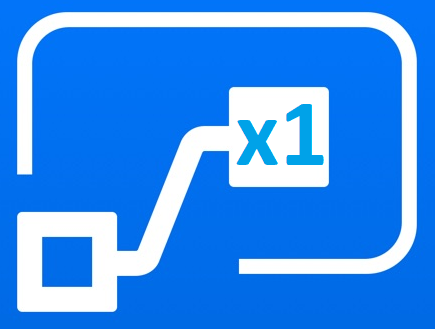
Honestly, Power Automate is great for automating repetetive stuff. But I think there is room for one-time flows as well. I’ll give you an example.
I’ve got an excel file with quite a few rows. And I need to convert it to a SharePoint List. I know there is a couple of options, such as Quick Edit in Classic View, Import an Excel file as a list (it also requires the classic view), there will be Excel import in Modern as well. But I need to also change the column names, maybe adjust something “on-the-go”.
JSGrid Basics
JSGrid is the javascript framework in SharePoint used in Quick Edit View (previously Datasheet View). There are a few very good blog posts on this topic (See below in “Sources”). Nevertheless the fact is that jsgrid and working with quick edit from a developer’s perspective is a huge undiscovered area. Articles I have seen are intended for advanced developers. The goal with my post today is to outline the very basics of working with JSGrid. When you know the basics you will be more comfortable to discover and try out more. The example I want to show is a jsgrid code for a “VerySimpleColumn”. The source code can be found on gist.github.com To focus on jsgrid, I assume you have knowledge and some experience of working with jslink, which is related to jsgrid.
Save an excel sheet as a clean table
To save an excel sheet as a html table is very easy. Just select the needed area, then go to Save as and check the selection and choose html as output format.  It works fine. It even looks like it did in Excel. But what if you don’t want all this junk, you want only the plain html table (e.g. for pasting into WP). When I saved my permission levels to html, I used this javascript code. First open the html page which Excel has created in Chrome, open the Dev Tools console, load the latest jQuery into the page, and remove all unnecessary attributes and styling, remove the comments, after that you can just copy the outerHTML of the table and paste into a text editor:
It works fine. It even looks like it did in Excel. But what if you don’t want all this junk, you want only the plain html table (e.g. for pasting into WP). When I saved my permission levels to html, I used this javascript code. First open the html page which Excel has created in Chrome, open the Dev Tools console, load the latest jQuery into the page, and remove all unnecessary attributes and styling, remove the comments, after that you can just copy the outerHTML of the table and paste into a text editor: