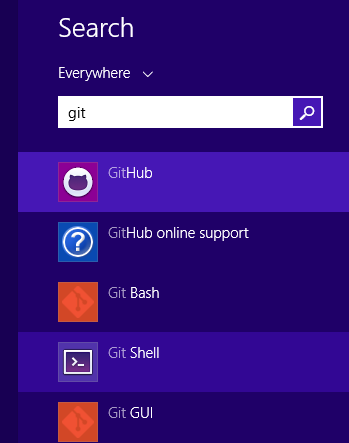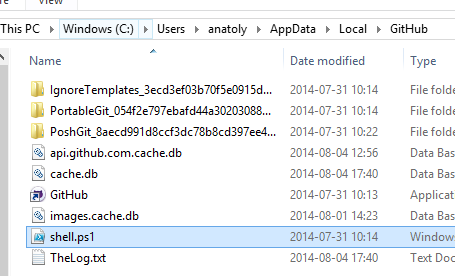Below you will find pages that utilize the taxonomy term “Git”
Automate Creation of Git Repos Using Azure DevOps API
Today I got a question: how can we precreate 50 git repositories in an Azure DevOps Project? I started to learn about the API in Azure DevOps and I found it very interesting. With the API you can script and automate administration of projects, repositores, pull requests etc. To keep this blog post simple and digestable I would like to focus on the intitial request - creating git repositories by code.
Git Merge develop to main in an Azure DevOps Release
This post is a techy one. It’s about running git commands in Azure DevOps Releases in order to finalize a deployment job to production.
Let me first describe our scenario:
We use Azure DevOps for code and for deployment. Our branch strategy a simplified Gitflow model, where all the current work is merged to the “develop” branch. The code from the “develop” branch is then built and released to staging environments and production. After a release to Production and regression tests the develop branch needs to be merged into the “main” branch (or “master”). So simply put, the git merge into main is what we mean by finalizing a production release.
Re-discovering Github
Github has changed a lot. While working mostly in Azure DevOps I haven’t followed all the development on Github. Now when I look at that, I am really amazed.
Private Repos for Free accounts
Well, for me it is not as interesting, because with my free account, I don’t see any harm having my labs public. But I know, some people used bitbucket for their smaller private repos.
Github Project
I suppose it is the Azure DevOps Project concept that was copied to Github, a place for planning and having multiple connected repos.
Load git into PowerShell
Just a little productivity tip. If you use git on Windows, you probably already have the Github for Windows application. This application adds the Git Shell:
The Git Shell will open a PowerShell window and execute shell.ps1 from the Github directory:
What it won’t do is to load your personal PowerShell profile. I want to use my PowerShell profile that creates some links and adjust the look-and-feel and the promt of the shell. By the way I have published my profile.ps1 as a gist:
.tfignore - ".gitignore" for TFS
I haven’t used TFS so much. But I like it so far. It works smoothly, both TFS 2012 (on premises) and TFS Preview (online). I really appreciate that Microsoft has been inspired from git - the world’s best VCS :). For example .tfignore which works exactly like the .gitignore file. It is nice that the non-classic Microsoft dot notation convention for naming the hidden files is chosen. So if you have any files to ignore just do it like you did in your git projects. Here is a .tfignore which I use in my SharePoint project for now. I suppose it will be extended soon:
.gitignore for .net
At appharbor there is a simple .gitignore file for .net applications. If you use Resharper, you may find the extended version of .gitignore useful. A most comprehensive .gitignore can be found on gitextensions website. (Thanks to Vasiliy Aksyonov for the comment):
#ignore thumbnails created by windows
Thumbs.db
#Ignore files build by Visual Studio
\*.obj
\*.exe
\*.pdb
\*.user
\*.aps
\*.pch
\*.vspscc
\*\_i.c
\*\_p.c
\*.ncb
\*.suo
\*.tlb
\*.tlh
\*.bak
\*.cache
\*.ilk
\*.log
\[Bb\]in
\[Dd\]ebug\*/
\*.lib
\*.sbr
obj/
\[Rr\]elease\*/
\_ReSharper\*/
\[Tt\]est\[Rr\]esult\*
```If git tracks some files you don't want it to track, [just remove these files from the git repo](http://stackoverflow.com/questions/1273108/how-do-i-git-rm-a-file-without-deleting-it-from-disk "See the answer at Stackoverflow"):
git rm –cached file
Team Explorer
 Until now I have only worked with svn and git. So I am very curious about the Team Foundation Server and Team Explorer which all talk much about. The best thing is the integration with the issue tracking. I can see all work item, or just my work items.
Until now I have only worked with svn and git. So I am very curious about the Team Foundation Server and Team Explorer which all talk much about. The best thing is the integration with the issue tracking. I can see all work item, or just my work items.  Another fine feature, at leat if you use codeplex, is the Team Explorer Everywhere.
Another fine feature, at leat if you use codeplex, is the Team Explorer Everywhere.
The Team Explorer Everywhere client works on Windows, Linux, Mac, or Solaris. It provides a command line client and plug-in for Eclipse to access Team Foundation Server. For information on obtaining the client and connecting to the Team Foundation Server please read the Team Explorer Everywhere Client wiki page. You will need the information on the right to connect to the Team Foundation Server in Team Explorer Everywhere.
.gitignore for android
.gitignore is very important. This file tells git which files not to care about. I found a good template for android .gitignore: .metadata tmp/** .DS_Store *.tmp *.bak tmp/**/* *.swp *~.nib Thumbs.db Desktop.ini *~ *.apk bin gen local.properties *.jar **.classpath** The only thing I have added is the last row: .classpath.
Comments from Wordpress.com
J. Pablo Fernández - Apr 2, 2011
Good beginners' tutorial on android, eclipse and git
Smashing magazine has a pretty good tutorial how to start programming for android using git, github, eclipse and datastorage. I recommend: Get Started Developing For Android With Eclipse, Reloaded
Set up the Lusites development environment
There is a very good wiki page which describes how to set up the environment. If you think something is missing there, just leave a comment here. Much of that was inspired by a useful tutorial from doityourselfandroid.com
Update from git
So if you have an existing copy of the project, just type: git pull origin master Or in Egit in Eclipse, right-click on repo and run “Fetch from upstream”.
New files in Eclipse
If there are new classes or files in the project (say you have got the latest version from github into existing workspace in Eclipse). In order for Eclipse to see them, right click on the package and press “Refresh”.
migrera svn till git
Ja, hur gör man om man vill migrera till git? Låt oss säga, man vill använda github. Jag ska berätta hur man kan göra det. Jag gör det i Linux, förmodar samma gäller Mac. Det finns en bra manual om hur man migrerar svn till git. Vi ska gå igenom steg för steg. Skapa en fil som heter users.txt på ditt Skrivbord:
jmaddox = Jon Maddox <jon@gmail.com>
bigpappa = Brian Biggs <bigpappa@gmail.com>
VisualSVN Server = server <server@server.com>
Det sista är nödvändigt. Eftersom om du har skapat en repository från VisualSVN, kommer det krävas en användarmappning för det med. Installera git-svn: