Below you will find pages that utilize the taxonomy term “Jsgrid”
Drag and Drop Image using Client Side Rendering
I continue my series about Client Side Rendering (CSR) and jsgrid. Today I want to try a custom field where users can drag and drop images. The inspiration comes from:
- AutoUpload field written by Anton Vishnyakov and
- Base64 Drag and drop written by oroboto
What I want to achieve is:
- A custom field that is rendered with jslink
- Users can drag and drop small pictures (thumbnails) into the field
- A base64 image representation is saved as the field value
- Optionally implement pasting images using Clipboard API
Step 1 Create a field with a custom jslink
Create a field of type Note. I am using the PnP Core Extensions to make it quickier:  ’ My jslink file is very simple to begin with: [code language=“javascript”] (function () { ‘use strict’; function view(ctx, field) { return “hello”; } var overrideContext = {}; overrideContext.Templates = overrideContext.Templates || {}; overrideContext.Templates.Fields = { ‘DragAndDropImage’: { ‘View’: view, ‘DisplayForm’: view //‘EditForm’: verySimpleNewAndEdit, //‘NewForm’: verySimpleNewAndEdit } }; SPClientTemplates.TemplateManager.RegisterTemplateOverrides(overrideContext); })(); [/code] This will result in the following display form. Just outputting “hello” indicates that my field is jslink are registered correctly:
’ My jslink file is very simple to begin with: [code language=“javascript”] (function () { ‘use strict’; function view(ctx, field) { return “hello”; } var overrideContext = {}; overrideContext.Templates = overrideContext.Templates || {}; overrideContext.Templates.Fields = { ‘DragAndDropImage’: { ‘View’: view, ‘DisplayForm’: view //‘EditForm’: verySimpleNewAndEdit, //‘NewForm’: verySimpleNewAndEdit } }; SPClientTemplates.TemplateManager.RegisterTemplateOverrides(overrideContext); })(); [/code] This will result in the following display form. Just outputting “hello” indicates that my field is jslink are registered correctly: 
Disabling a column in Quick Edit
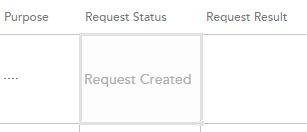 In my project I have a column called Request Status. This column is not shown in any forms, meaning users should not edit, because it is controlled through the app. Nevertheless it is editable in the Quick Edit. Yesterday I wrote about jsgrid in my blog. Now comes more. Today I’ll share a little practical solution how one can disable editing a field in Quick Edit. The field is edited in jsgrid, but to disable it, we only have set the property called AllowGridEditing to false on our column (not even touching the heavy jsgrid api). We can do in the OnPreRender event in our Client Side Rendering (CSR) registration. Having the context object we have access to the Fields (ContextInfo.ListSchema.Field): [code language=“javascript” highlight=“6,9”] (function () { var overrideContext = {}; overrideContext.Templates = overrideContext.Templates || {}; overrideContext.Templates.OnPreRender = function(ctx) { var statusField = ctx.ListSchema.Field.filter(function(f) { return f.Name === ‘Request_x0020_Status’; }); if (statusField) { statusField[0].AllowGridEditing = false; } } SPClientTemplates.TemplateManager.RegisterTemplateOverrides(overrideContext); })(); [/code] Another way is to implement the display form: [code language=“javascript”] (function () { var view = function (ctx, field) { if (ctx.inGridMode) { field.AllowGridEditing = false; } return window.RenderFieldValueDefault(ctx); }; var overrideContext = {}; overrideContext.Templates = overrideContext.Templates || {}; overrideContext.Templates.Fields = { ‘Request_x0020_Status’: { ‘View’: view } }; SPClientTemplates.TemplateManager.RegisterTemplateOverrides(overrideContext); })(); [/code]
In my project I have a column called Request Status. This column is not shown in any forms, meaning users should not edit, because it is controlled through the app. Nevertheless it is editable in the Quick Edit. Yesterday I wrote about jsgrid in my blog. Now comes more. Today I’ll share a little practical solution how one can disable editing a field in Quick Edit. The field is edited in jsgrid, but to disable it, we only have set the property called AllowGridEditing to false on our column (not even touching the heavy jsgrid api). We can do in the OnPreRender event in our Client Side Rendering (CSR) registration. Having the context object we have access to the Fields (ContextInfo.ListSchema.Field): [code language=“javascript” highlight=“6,9”] (function () { var overrideContext = {}; overrideContext.Templates = overrideContext.Templates || {}; overrideContext.Templates.OnPreRender = function(ctx) { var statusField = ctx.ListSchema.Field.filter(function(f) { return f.Name === ‘Request_x0020_Status’; }); if (statusField) { statusField[0].AllowGridEditing = false; } } SPClientTemplates.TemplateManager.RegisterTemplateOverrides(overrideContext); })(); [/code] Another way is to implement the display form: [code language=“javascript”] (function () { var view = function (ctx, field) { if (ctx.inGridMode) { field.AllowGridEditing = false; } return window.RenderFieldValueDefault(ctx); }; var overrideContext = {}; overrideContext.Templates = overrideContext.Templates || {}; overrideContext.Templates.Fields = { ‘Request_x0020_Status’: { ‘View’: view } }; SPClientTemplates.TemplateManager.RegisterTemplateOverrides(overrideContext); })(); [/code]
JSGrid Basics
JSGrid is the javascript framework in SharePoint used in Quick Edit View (previously Datasheet View). There are a few very good blog posts on this topic (See below in “Sources”). Nevertheless the fact is that jsgrid and working with quick edit from a developer’s perspective is a huge undiscovered area. Articles I have seen are intended for advanced developers. The goal with my post today is to outline the very basics of working with JSGrid. When you know the basics you will be more comfortable to discover and try out more. The example I want to show is a jsgrid code for a “VerySimpleColumn”. The source code can be found on gist.github.com To focus on jsgrid, I assume you have knowledge and some experience of working with jslink, which is related to jsgrid.