Below you will find pages that utilize the taxonomy term “Masterpage”
AppLoader Concept for SharePoint apps
In this post I want to share an unusual, nevertheless interesting conceptual idea of loading content from SharePoint 2013 apps on many pages. The original awesome concept was proposed and developed by my colleague Martin Villysson at Bool.
The problem we are trying to solve
SharePoint apps are great to extend functionality in SharePoint and integrate other systems (full page apps available through Site Contents), they also provide tools to enrich the default SharePoint experience by App Parts (Client Web Parts) and Custom Actions (additional menus).
Erik Swensson's book about Sharepoint Branding
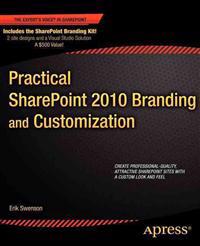 Today Erik Swensson’s book Practical SharePoint 2010 Branding and Customization came to our company. I am looking forward to read it. It’s about time to see alternatives to Randy’s starters.
Today Erik Swensson’s book Practical SharePoint 2010 Branding and Customization came to our company. I am looking forward to read it. It’s about time to see alternatives to Randy’s starters.
Add TreeView to Site
For all of who use Randy Drisgill’s starter masters, it won’t help if you go to Site Actions TreView and just enable it, because the DelegateControl is in a hidden panel. To really restore the original treeview you have to copy this xml from v4.master:
<Sharepoint:UIVersionedContent runat="server" UIVersion="4">
<ContentTemplate>
<Sharepoint:SPNavigationManager
id="TreeViewNavigationManagerV4"
runat="server"
ContainedControl="TreeView"
CssClass="s4-treeView"
>
<SharePoint:SPLinkButton runat="server"
NavigateUrl="~site/\_layouts/viewlsts.aspx"
id="idNavLinkSiteHierarchyV4"
Text="<%$Resources:wss,treeview\_header%>"
accesskey="<%$Resources:wss,quiklnch\_allcontent\_AK%>"
CssClass="s4-qlheader" />
<div class="ms-treeviewouter">
<SharePoint:DelegateControl runat="server" ControlId="TreeViewAndDataSource">
<Template\_Controls>
<SharePoint:SPHierarchyDataSourceControl
runat="server"
id="TreeViewDataSourceV4"
RootContextObject="Web"
IncludeDiscussionFolders="true"
/>
<SharePoint:SPRememberScroll runat="server"
id="TreeViewRememberScrollV4"
onscroll="javascript:_spRecordScrollPositions(this);"
style="overflow: auto;height: 400px;width: 155px; ">
<Sharepoint:SPTreeView
id="WebTreeViewV4"
runat="server"
ShowLines="false"
DataSourceId="TreeViewDataSourceV4"
ExpandDepth="0"
SelectedNodeStyle-CssClass="ms-tvselected"
NodeStyle-CssClass="ms-navitem"
SkipLinkText=""
NodeIndent="12"
ExpandImageUrl="/_layouts/images/tvclosed.png"
ExpandImageUrlRtl="/_layouts/images/tvclosedrtl.png"
CollapseImageUrl="/_layouts/images/tvopen.png"
CollapseImageUrlRtl="/_layouts/images/tvopenrtl.png"
NoExpandImageUrl="/_layouts/images/tvblank.gif"
>
</Sharepoint:SPTreeView>
</Sharepoint:SPRememberScroll>
</Template_Controls>
</SharePoint:DelegateControl>
</div>
</Sharepoint:SPNavigationManager>
</ContentTemplate>
</SharePoint:UIVersionedContent>
and paste it before:
s4-die
s4-die is a funny stuff. Now I realized the purpose of it. Everything that has to be hidden, Microsoft wraps in an element with class=“s4-die”. In corev4.css it is defined with display:none. Not so bad. Another approach is to create a invisible panel like Randy Drisgill has done. But with s4-die you don’t need to move your stuff around, just add the class s4-die. 
master page for html5 and css3
A great work: v5.master. I am recommending to try it. The problem are some javascript bugs in the IE 9 when you run IE mode 9 that are necessary to enable html5 and css3 support. You can’t “save” a list item:  The reason why it doesn’t work in IE, but in Chrome, Firefox, is that IE invokes some functionality that it doesn’t invoke in other browsers. Next: Enable Save button in IE9
The reason why it doesn’t work in IE, but in Chrome, Firefox, is that IE invokes some functionality that it doesn’t invoke in other browsers. Next: Enable Save button in IE9
Custom PlaceHolder
You want some custom content in your site and it is different from page to page. Well, I wrote how to achieve this with delegate controls. Another approach is to use PlaceHolders. Maybe you can use some existing placeholders. There are so many unused placeholders in v4.master. Like PlaceHolderLeftActions. If you use starter master pages from Randy Drisgill, you must move these from invisible panel. To create custom placeholder is very easy: Just copy an existing placeholder in the master page and name it som appropriate like:
Create your own search box
It is very simple. Create a new module: SearchArea. Delete Sample.txt and Elements.xml. Create a new file: SearchArea.xml

<?xml version="1.0" encoding="utf-8"?>
<Elements xmlns="http://schemas.microsoft.com/sharepoint/">
<Control
Id="ContosoSearchAreaBox"
Sequence="15"
ControlClass="Microsoft.SharePoint.Portal.WebControls.SearchBoxEx"
ControlAssembly="Microsoft.Office.Server.Search, Version=14.0.0.0,
Culture=neutral, PublicKeyToken=71e9bce111e9429c">
<Property Name="GoImageUrl">/\_layouts/images/Contoso/searchbutton.png</Property>
<Property Name="GoImageUrlRTL">/\_layouts/images/Contoso/searchbutton.png</Property>
<Property Name="GoImageActiveUrl">/\_layouts/images/Contoso/searchbutton.png</Property>
<Property Name="GoImageActiveUrlRTL">/\_layouts/images/Contoso/searchbutton.png</Property>
<Property Name="DropDownMode">HideDD\_useDefaultScope</Property>
<Property Name="FrameType">None</Property>
<Property Name="UseSiteDefaults">false</Property>
</Control>
</Elements>
Next add your searcharea module to a site scoped feature.
In the masterpage locate this:
<SharePoint:DelegateControl runat="server"
ControlId="SmallSearchInputBox" Version="4" />
and replace with your brand new search area:
Create own delegate control
In this post I’ll show how to create a simple (but own) delegate control. A short intro and links on delegate controls can be found on sharepointoverflow. Take a look on master page. There are already many delegate controls. The delegate control with id AdditionalPageHead can be used for adding your script or jQuery library.:
<SharePoint:DelegateControl
runat="server"
ControlId="AdditionalPageHead"
AllowMultipleControls="true"/>
You can also override existing controls like searchbox. But what if you want to add some content in the master page where no delegate controls are present. Of course, you can add it directly to the master page. Perhaps not on all webs? You can use placeholders to manage it. But do you want to update all the page layouts? So the solution is to use delegate controls, for adding multiple pieces of content or overriding using Sequence. In this example I’ll add some new content to the quicklaunch bottom area:
Custom favicon
It is easy to use a custom favicon, put a ico image into a mapped folder Images and then locate this line in your master page:
<SharePoint:SPShortcutIcon runat="server" IconUrl="/\_layouts/images/favicon.ico" />
```And replace it with your ico:
<SharePoint:SPShortcutIcon runat=“server” IconUrl="/_layouts/images/CONTOSO/favicon.ico" />
Videokurs om Web Content Management
På microsoft.com finns en ny videokurs om web content management. Där kan du lära dig om hur man implementerar cms-funktionalitet med sharepoint, bl.a.: content types, page layouts med mera. Tack för tipset, deutschsprachige Sharepoint-Community.
masterpage i application page
Om det inte funkar att ändra masterpage genom DynamicMasterPageFile:
<%@ Page Language="C#" AutoEventWireup="true" CodeBehind="CreateNews.aspx.cs" Inherits="MyProject.Layouts.MyProject.CreateNews"
DynamicMasterPageFile="~masterurl/default.master" %>
Kör det här
<script type="text/C#" runat="server">
protected override void OnPreInit(EventArgs e)
{
base.OnPreInit(e);
this.MasterPageFile = "/\_catalogs/masterpage/my-custom.master";
}
</script>