Below you will find pages that utilize the taxonomy term “Performance”
Page Diagnostics for SharePoint
While trying to set up a new Home Site, I discovered that there is a tool (browser extension) called Page Diagnostics for SharePoint.

After running this, I tried that command again and it was smart enough to detect the problem the tool discovered.

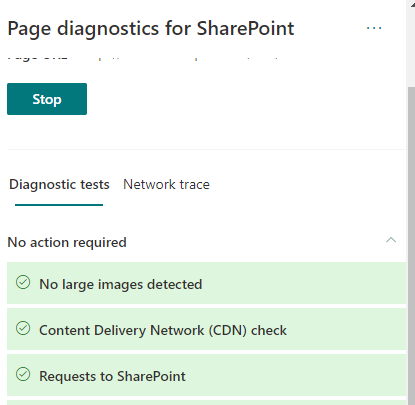
Also Network Trace is available.
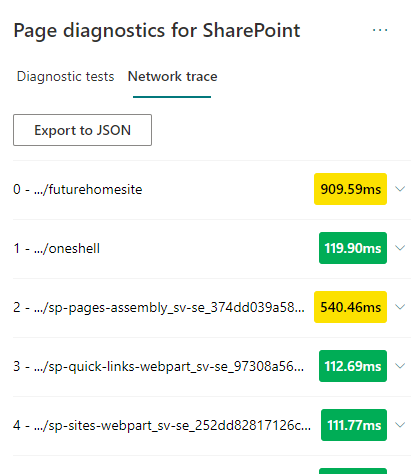
Network trace
Page Diagnostics Tool is defnitely a tool to have in the troubleshooting toolbelt for SharePoint.
Setting up a Home Site
Here is the script:
Troubleshooting Performance in SharePoint Online
This is my personal list of links and thoughts on troubleshooting performance in SharePoint Online.
Resources
- @MSFT365Status, a twitter flow on the incidents and resolutions
- connectivity service
- Service Status (open for all), Service Health (for admins)
Health info in Response Headers
Every response from SharePoint Online contains some health information:
- Diagnosing performance issues with SharePoint Online (MSDocs)
- Troubleshooting SharePoint Performance Issues with F12 (blog post)
Following Response Headers could reveal the health:
Announcing web based SQL Max Memory calculator
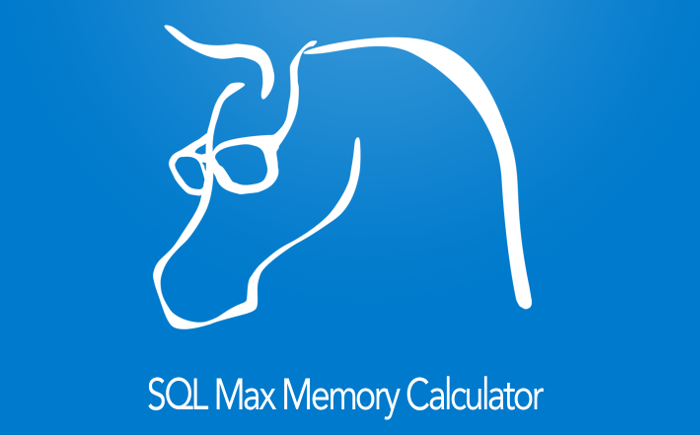 Today I want to announce a tiny web application for calculating max memory in the SQL Server to improve the overall performance in you SharePoint environment: SQL Max Memory Calculator. One of the important actions to improve the performance in SharePoint is fine tuning of the SQL Databases. Regarding the databases one of the crucial settings is the Max Memory Setting. You can read more about database optimizations for SharePoint in a whitepaper written by SharePoint MVP Vlad Catrinescu. The document is available on the SharePoint Community Web Site:
Today I want to announce a tiny web application for calculating max memory in the SQL Server to improve the overall performance in you SharePoint environment: SQL Max Memory Calculator. One of the important actions to improve the performance in SharePoint is fine tuning of the SQL Databases. Regarding the databases one of the crucial settings is the Max Memory Setting. You can read more about database optimizations for SharePoint in a whitepaper written by SharePoint MVP Vlad Catrinescu. The document is available on the SharePoint Community Web Site:
Improving the web performance of an intranet
[caption id=“attachment_3437” align=“alignnone” width=“480”] All the “small” app parts, web parts, delegate controls, user controls, and other “packages” that “must” be delivered to the users on every page load of the Start Page of your Intranet.[/caption] Recently we made an investment to improve the performance of our intranet. We made many changes in different layers: SQL, Network, Browser upgrade and code. Here I want to tell about what code changes we did to improve the web browser performance. Please leave feedback if you find it useful. You can also share your suggestions. We measured the performance before our code changes and after them. We had amazing results. Unfortunately I can not share any numbers, but we improved the Time to First Byte, time to load event firing in the browser, memory consumption in the clients and, perhaps, the most important, we improved the perceived performance of the Intranet, the way how users experience the speed and UI responsiveness. To do this I got many ideas of my project colleagues and branch colleagues. Here is the list of changes we’ve implemented:
All the “small” app parts, web parts, delegate controls, user controls, and other “packages” that “must” be delivered to the users on every page load of the Start Page of your Intranet.[/caption] Recently we made an investment to improve the performance of our intranet. We made many changes in different layers: SQL, Network, Browser upgrade and code. Here I want to tell about what code changes we did to improve the web browser performance. Please leave feedback if you find it useful. You can also share your suggestions. We measured the performance before our code changes and after them. We had amazing results. Unfortunately I can not share any numbers, but we improved the Time to First Byte, time to load event firing in the browser, memory consumption in the clients and, perhaps, the most important, we improved the perceived performance of the Intranet, the way how users experience the speed and UI responsiveness. To do this I got many ideas of my project colleagues and branch colleagues. Here is the list of changes we’ve implemented:
The CDN concept in SharePoint
How many instances of jquery are there in your SharePoint farm? [sourcecode language=“powershell”] Get-SPWebApplication http://dev ` | Select -Expand Sites ` | Select -Expand AllWebs ` | Select -Expand Lists ` | Select -Expand Items ` | ? { $_.Url -match “jquery.*.js” } ` | select Name, Url [/sourcecode] Have you more than two (jquery and jquery-ui), then you have too much. You can save much place and performance by using Content Delivery Network (CDN) links for the resources like javascript, css, fonts and icons. Consider those Content Delivery Networks:
Cool presentation about web performance optimization
by Chris Love [slideshare id=15218139&doc=webperformanceoptimizationformodernwebapplications-121116224847-phpapp01]
javascript: developing for performance
Many words have been said about the importance of performance when working with javascript files. Here I want to summarize what developers can do to increase the performance related to javascript. I found many tips on blogs. Here comes my aggregated list of actions one can do to speed up sharepoint (and not only) sites with focus on javascript:
1. Load only sharepoint stuff you need
Use prefetch option to only load sharepoint javascript files that needed. To see the difference, just add ?prefetch=0 to your sharepoint url in the browser.  The downside of this lazy loading is that you wrap all sharepoint related javascript into ExecuteOrDelayUntilScriptLoaded otherwise you maybe invoke some of javascript objects and functions that are not loaded. So the prize of this huge performance improvement is a high awareness by a developer when and which scripts are loaded and run.
The downside of this lazy loading is that you wrap all sharepoint related javascript into ExecuteOrDelayUntilScriptLoaded otherwise you maybe invoke some of javascript objects and functions that are not loaded. So the prize of this huge performance improvement is a high awareness by a developer when and which scripts are loaded and run.
Shrink sharepoint database
A Sharepoint Database can become big and have unused spaces. To shrink database go to CA-> Health Analyzer: http://takana:1337/Lists/HealthReports/AllItems.aspx See if there is a list item about unused space in db under the Availability. Click on Repair Automatically in the opened Modal Dialog: 

Set ObjectTrackingEnabled = false when reading
In LINQ 2 SP we work with a data context. By default a data context has the property ObjectTrackingEnabled = true. This property is crucial for all other operations in CRUD except Read. I performed a mini experiment. I created 20 000 items in my task list. Every seventh item contains “pärla”. Allright, here is what I found out: ![]()
2857 / 20 000 items
ObjectTrackingEnabled = true