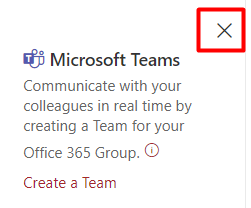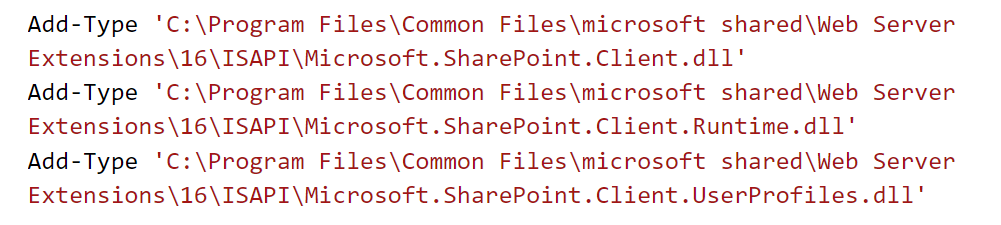Below you will find pages that utilize the taxonomy term “Pnp”
Show Path Column in SharePoint
PnP.PowerShell is just the tool you need to show the Path column in a SharePoint document library view. Scroll down to see the script, or read on to learn more.
An introduction
Do you still have folders in SharePoint? Well, you are not alone. Remember the old dream of relying on metadata only? Forget it! As a matter of fact, folders are still a popular way of organizing files in SharePoint. When not overused, they provide “metadata” by itself, metadata that works even in synced folders, in archive scenarios, works best with Teams etc.
Sites.Selected and Governance
The new permission in Graph API - Sites.Selected - is a step in the right direction. Since long we have been looking for ways of scoping the accesses to live up to the least privilege principle. It was either nothing or everything. I have tried out the new Sites.Selected permission and here are my findings.
First of all, if you haven’t heard about Sites.Selected, please visit these pages to find out more. I am skipping the introduction, since there are already good resources on that out there.
Smarter way of loading SharePoint CSOM dll in PowerShell
Have you also got a legacy powershell script that loads SharePoint dlls and runs CSOM code directly? It’s quite easy to convert to PnP PowerShell. But if you run out of time and just need to execute the script, then I have a quick tip for you.
First of all, a CSOM script can be recognized by Add-Type commands (or Import-Module) plus the SharePoint dll paths.
Loading the dll the old way.
Demote News in SharePoint Online
In case you published a news in SharePoint Online and you now want to “downgrade” it to a regular page, I have a solution for you.
The reasons why you would like to demote a News might vary:
- You publish an important message, perhaps a note about an operational disturbance. It might not relevant anymore, but you still want to keep the page in case someone wants to access the information.
- You accidentally create a page as a news.
- …
Hiding Teamify Prompt
If you want to remove the Microsoft Teams Banner on your SharePoint Site, the only thing you need is to set a web property on a site: TeamifyHidden=TRUE. I’ll give you some guidance below. But before you do that, consider following:
- If there is already a team created for a group connected site, the prompt won’t show up. Why fix something that is not a problem?
- Only group owners will get the prompt, if they are few and they know what it is, it is better to let them to decide whether to create or not to create a team.
- Only licensed users within your organization will be shown that choice. No external users or users without a license.
- And the most important part: if any site owner selects “Don’t show me again” it will stop popping up for all other site owners. If you happen to have a manual step in the group creation process, then you can just click it away.