Below you will find pages that utilize the taxonomy term “Powershel”
PowerShell: Get version and ProductId from an .app package
In my project I deploy some apps directly through the ObjectModel directly with PowerShell. The apps are built with TFS I have a script that installs or updates apps if there is a new version of the app. Previously I used Import-SPAppPackage to compare the version and productid with an existing app instance, but often I get this error:
The provided App differs from another App with the same version and product ID.
Count lines of code with PowerShell
Today I got a question:
How many lines of code are there in our SharePoint solution?
After a little search, I found that PowerShell is really a nice tool to count lines of code:
I wanted to count lines for different types of code:
- Code Behind written in C#, the files have .cs file extension
- JavaScript code (except jQuery, angular or knockout frameworks)
- PowerShell files (.ps1 and psm1)
- Xml files (all the SharePoint .xml files)
Here is the powershell code that counts lines of code: [code language=“powershell”] # go to the solution folder cd #count lines in .cs files ls -include *.cs -recurse | select-string . | measure | select count #count lines in our .js files ls -include *.js -recurse ` -exclude *min.js, jquery*, _*, jsrender*, CamlBuilder*, knockout* ` | select-string . ` | measure ` | select Count #count lines in our powershell scripts ls -include *.xml -recurse | select-string . | measure | select count #count lines in our powershell scripts ls -include *.ps1, *.psm1 -recurse | select-string . | measure | select count [/code] Just a curious fact, I can’t tell you how many lines of code we have in our solution, but I can reveal the proportions. If I used the flexible box model in css3, it would look like this:  There are as many lines of code written in javascript as it is in C#. The main reason that for the big js code base are the SharePoint hosted apps. The PowerShell scripts are as big the javascript code base. Xml files are 4 times bigger than C# code, and it is even bigger than the sum of all lines of code written in C#, JavaScript and PowerShell. It isn’t strange that xml is dominating, almost everything in SharePoint is defined in xml. Fortunately, there are less cases where you have to write raw xml in Visual Studio 2012/2013 and SharePoint 2013. How does it look in your project? What language is dominating in your SharePoint project?
There are as many lines of code written in javascript as it is in C#. The main reason that for the big js code base are the SharePoint hosted apps. The PowerShell scripts are as big the javascript code base. Xml files are 4 times bigger than C# code, and it is even bigger than the sum of all lines of code written in C#, JavaScript and PowerShell. It isn’t strange that xml is dominating, almost everything in SharePoint is defined in xml. Fortunately, there are less cases where you have to write raw xml in Visual Studio 2012/2013 and SharePoint 2013. How does it look in your project? What language is dominating in your SharePoint project?
scriptcs and SharePoint. How SharePoint can benefit?

 Last Saturday I attended Leetspeak. Among many awesome speeches and presentations I discovered scriptcs.
Last Saturday I attended Leetspeak. Among many awesome speeches and presentations I discovered scriptcs. 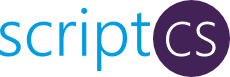 scriptcs lets you write C# code directly in the console, or execute scripts written with just your favourite editor. Please see more about it on the site. What I thought during Justin Rusbatch’s session at Leetspeak:
scriptcs lets you write C# code directly in the console, or execute scripts written with just your favourite editor. Please see more about it on the site. What I thought during Justin Rusbatch’s session at Leetspeak:
Can we use scriptcs in SharePoint?
Technically there is no limitations in SharePoint for scriptcs. Any .NET code can be registered, imported and invoked in a console or in a standalone script. Here is the simple code for instantiating a site collection and disposing it: [code language=“csharp”] #r Microsoft.SharePoint; using Microsoft.SharePoint; var site = new SPSite(“http://dev”); site.Url site.Dispose(); [/code] The code above does not do anything, it is just there to demonstrate how you can register the SharePoint assembly (“Microsoft.SharePoint”) and import it into the script: [code language=“csharp”] using Microsoft.SharePoint; [/code] The example shows even that you in scriptcs no longer need the necessary “boilerplate” (compared to a console application): namespace, Program, Main()… You can just directly write your code. The rest is the same as in a C# application. The code samples for scriptcs can be any code written in C# for SharePoint, code from custom console applications, from feature receivers, you name it. So my next question is:
A quick guide to configuring the Loopback check
Great tutorial how to configure the loopback check on a dev machine. Exactly what I needed for a month ago. Pity that this article came after that. :-) Here is the command to disable it completeley:
\# Disable Loopback check http://support.microsoft.com/kb/896861 #
New-ItemProperty HKLM:\\System\\CurrentControlSet\\Control\\Lsa -Name "DisableLoopbackCheck" -Value "1" -PropertyType dword
Determine the build version of Sharepoint
Sometimes you need to know what version of Sharepoint is installed on your machine. Perhaps when you want to restore a .bak-file (a backup done on another machine and you get error message like:
Restore-SPSite : Your backup is from a different version of Microsoft SharePoint Foundation and cannot be restored to a
server running the current version. The backup file should be restored to a server with version '14.0.0.6109' or later
To find out your build version you can do it in UI: go to Central Administration -> System Settings -> Manage servers in this farm -> Configuration database version. Or you can do in Powershell running: