Hiding Teamify Prompt
By Anatoly Mironov
If you want to remove the Microsoft Teams Banner on your SharePoint Site, the only thing you need is to set a web property on a site: TeamifyHidden=TRUE. I’ll give you some guidance below. But before you do that, consider following:
- If there is already a team created for a group connected site, the prompt won’t show up. Why fix something that is not a problem?
- Only group owners will get the prompt, if they are few and they know what it is, it is better to let them to decide whether to create or not to create a team.
- Only licensed users within your organization will be shown that choice. No external users or users without a license.
- And the most important part: if any site owner selects “Don’t show me again” it will stop popping up for all other site owners. If you happen to have a manual step in the group creation process, then you can just click it away.
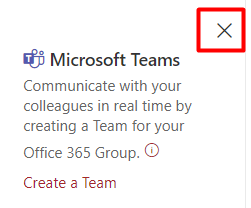
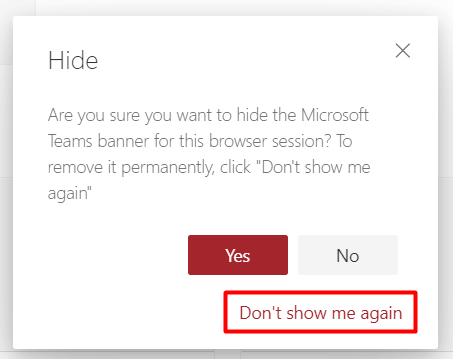
“Don’t show me again” option is per site, not per user.
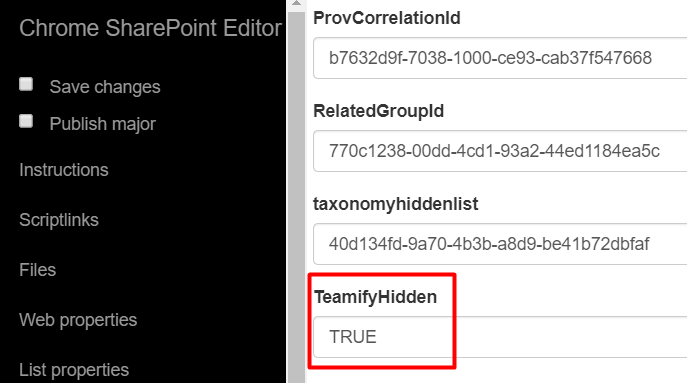
Internally, it is stored as a web property on root site of a site collection.
How to hide Teamify programmatically
Allright, if you still want to hide this prompt and you want to do it programmatically, you need to ensure that this web property is on every site collection root site.
Iterate through all sites
You can find a script for that on Microsoft Fasttrack github repository:
This script has a couple of drawbacks:
- Performance and need for re-run. It iterates through all existing sites, meaning that it takes time to iterate through all of them and it requires that you run it again. In an organization with many new collaboration sites it might be a bad option.
- Access to all sites. It requires SharePoint Admin, which is okay-ish, but it also requires that this admin account has access to all sites, in order to update the web property, which is not a good option when admins have a restricted access to actual sites due regulations.
- CustomScript. CustomScript is disabled by default for a reason. Because it is a security risk. At least you should alter the script to reset the CustomScript setting on a site after you have changed the web property.
Hide Teamify site by site
You can of course hide the Teamify Prompt on a site without iterating. It is the same principle, but it doesn’t require iterating through all sites. You still need to be a SharePoint Administrator (or a Global Admin of course) in order to enable Custom Script. As in the case with all sites, you should reset the CustomScript to what it was.
Use GroupSiteManager Api
There is a new SharePoint Site API that you can call to hide a Teamify Prompt. All you need is to use the solution described in this sharepoint stackexchange answer:
This still requires that access to the site, but you will not need SharePoint Admin, nor will you need to change any CustomScript settings on a site. That’s better.

Calling PnP Rest Call to hide the Teamify Prompt.
Summary
There are ways of hiding the Teamify Prompt on a site collection. If you do that you should include that step in some provisioning process, and not iterate through all sites. It is better to not alter the CustomScript settings at all. First of all it is best to ask yourself why you should disable something that is done for users and for a better user adoption. Also consider that usually only few will be shown that (group owners with a license and within the organization). The group owners can also hide it by clicking “Don’t show me again” and it will disappear for all other group owners.