Setting up Raspberry Pi2 for a Dashboard Monitor
By Anatoly Mironov
I have set up Raspberry Pi as a Dashboard Monitor a couple of times. Here I want to summarize my steps. In fact, it is nothing special, a raspberry pi that is used as a browser showing a web based dashboard in full screen, but there are some important configuration steps needed to make it as good as possible.
Install Raspbian
Raspbian is the best operating system for Raspberry Pi. Just stick with that.
Expand file storage
When you boot up Raspberry Pi, the first thing you should do is to expand the file storage, otherwise it is hard to install anything. To do so, run raspi-config from command line and restart your raspberry pi after that. 
Rename your raspberry
You are advised to change the password. In my case I usually just want to keep the default password: “raspberry”. What I want is to change the hostname from raspberrypi to some unique hostname (in my example it will be “kallerasp”), so that I can access it from my network without running risk for name conflicts. To rename your raspberry, update the /etc/hostname file: [source language=“bash”] sudo vim /etc/hostname [/source] After that restart your computer.
Install iceweasel
Iceweasel is a Firefox fork, which works just fine on the raspberry pi. Update your raspberry pi and install it: [source language=“bash”] sudo apt-get update sudo apt-get upgrade -y sudo apt-get install -y iceweasel [/source]
Make sure the screen is not getting blank
To use your raspberry pi as a dashboard monitor we need to prevent the screen from getting blank (dark). [source language=“bash”] cd /etc/lightdm sudo cp lightdm.conf lightdm.conf.bak sudo vim lightdm.conf [/source] Update it so you have the following: [source] [SetDefaults] xserver-command=X -s 0 -dpms [/source] 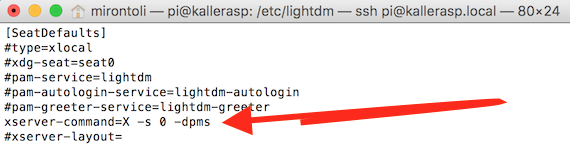
Start dashboard page on startup
To automatically start iceweasel on startup, we need to configure autostart. To do so, run this from terminal: [source language=“bash”] cd ~/.config mkdir autostart cd autostart vim .desktop [/source] In the .desktop file write following: [source] [Desktop Entry] Type=Application Exec=iceweasel [/source] Previously I had chromium-browser –kiosk http://someurl, but Chromiums is no longer available, and iceweasel does not have –kiosk parameter. On the other hand, you have to activate Full Screen the first time, then after OS restart iceweasel automatically will activate Full Screen and your dashboard page from the previous session.
Comments from Wordpress.com
Manu - Dec 2, 2015
Hi, what is the usage of this solution, I mean where do you this dashboard monitor?