Minimal Display Template
We want to use our own Display Templates on Non-publishing sites - our team sites. Without the Publishing Feature activated you have to create an own javascript file. Here is short and concise instructions how to install it: Display Templates on Non-publishing Sites. As described on that blog, you can make copy of an existing Item_Default.js and adjust to your needs. I also asked Elio Struyf and I got the same tip. I did create my starter template. Here I want to share this very minimal javascript based Display Template. The real Minimal Display Template is in the SPCSR github repository: Item_Minimal.js It has been improved by Elio Stuyf himself :) [code language=“javascript”] (function () { // Config contains variables that are defined in one place var config = { propertyMappings: { ‘Path’:null, ‘Title’:[‘Title’] } }; var templateUrl; var register = function () { if (“undefined” !== typeof (Srch) && “undefined” !== typeof (Srch.U) && typeof (Srch.U.registerRenderTemplateByName) === “function”) { Srch.U.registerRenderTemplateByName(templateUrl, render); } }; render = function (ctx) { // Display template data var cachePreviousTemplateData = ctx.DisplayTemplateData; ctx.DisplayTemplateData = { ‘TemplateUrl’: templateUrl, ‘TemplateType’: ‘Item’, ‘TargetControlType’: [‘SearchResults’, ‘Content Web Parts’], ‘ManagedPropertyMapping’: config.propertyMappings }; var cachePreviousItemValuesFunction = ctx.ItemValues; ctx.ItemValues = function(slotOrPropName) { return Srch.ValueInfo.getCachedCtxItemValue(ctx, slotOrPropName); }; // Retrieve managed property data var path = $getItemValue(ctx, ‘Path’); var title = $getItemValue(ctx, ‘Title’); // HTML markup for an item var htmlMarkup = String.format( ‘’ + ‘{1}’ + ‘’, path, title); // Caching ctx.ItemValues = cachePreviousItemValuesFunction; ctx.DisplayTemplateData = cachePreviousTemplateData; // Return the HTML markup return htmlMarkup; }; // Retrieve all the loaded scripts var allScripts = document.getElementsByTagName(“script”); // Get the last script file (this is the current DT file) var scriptUrl = allScripts[allScripts.length - 1].src; if (scriptUrl.indexOf(’/_catalogs/’) > 0) { // Remove the query string if (scriptUrl.indexOf(’?’) > 0) { scriptUrl = scriptUrl.split("?")[0]; } // Insert the site collection token templateUrl = ‘~sitecollection’ + scriptUrl.substr(scriptUrl.indexOf(’/_catalogs/’)) // Register the template to load register(); if (typeof (RegisterModuleInit) === “function” && typeof(Srch.U.replaceUrlTokens) === “function”) { RegisterModuleInit(Srch.U.replaceUrlTokens(templateUrl), register); } } })(); [/code]
SharePoint Utilities - a promising JavaScript Framework
My colleagues at Bool have developed a new JavaScript framework for SharePoint - sharepoint utilities. It started on our DevDay last year - a whole free day when we could learn new things, try out new techniques or build something that was not even requested from a customer. I was not working on sharepoint utilities, so I almost forgot it until… I recently re-discovered sharepoint utilities. It is on Github, it is MIT licensed and contributions are welcome. The core of sharepoint utilities (sputils) is a set of wrappers for Search, TermStore, REST that allow you be more productive as a developer. What I find especially compelling with that it contains some other fundamental stuff that every SharePoint developer needs:
A tiny tool for User Custom Actions
 Everybody loves User Custom Actions in SharePoint. That’s the only recommended way of customizing SharePoint. You have heard about it. Unfortunately there is no convinient way of administering them. People have their console applications or powershell scripts to add, update and delete user custom actions. It works but it is hard to open up Visual Studio or PowerShell every time you will try out an idea on a test site. To overcome this, I have created a tiny little tool, packaged as a bookmarklet for your browser. When you click on it, it will show your existing user custom actions and you can add new user custom actions. It is an ongoing little project, available on github, contributions are welcome. What’s left is:
Everybody loves User Custom Actions in SharePoint. That’s the only recommended way of customizing SharePoint. You have heard about it. Unfortunately there is no convinient way of administering them. People have their console applications or powershell scripts to add, update and delete user custom actions. It works but it is hard to open up Visual Studio or PowerShell every time you will try out an idea on a test site. To overcome this, I have created a tiny little tool, packaged as a bookmarklet for your browser. When you click on it, it will show your existing user custom actions and you can add new user custom actions. It is an ongoing little project, available on github, contributions are welcome. What’s left is:
Provisioning Google Maps JSLink with SPMeta2
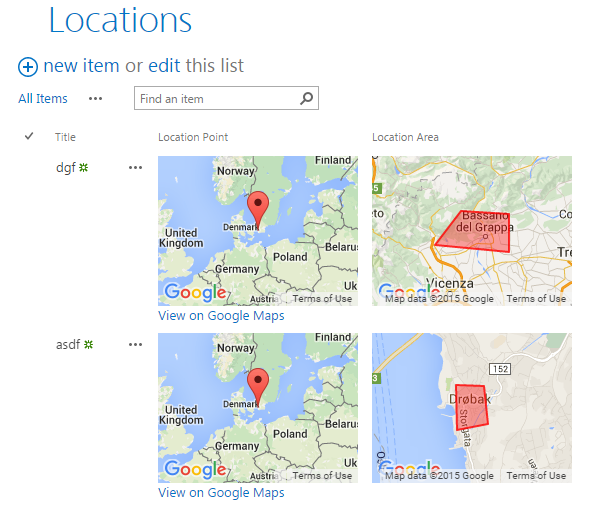
Among PnP Samples there is a solution for using Google Maps. Great solution where where you can pick a point on a map and define a spacial area on the map. Unfortunately it is a sandbox solution. I rewrote it to a code based template with SPMeta2 Framework. Now it can be installed on any site very easily, without needing UserCode Service and a cumbersome process of uploading a wsp package and activating it. The code is very simple, you can see it on github.
Setting up Raspberry Pi2 for a Dashboard Monitor
I have set up Raspberry Pi as a Dashboard Monitor a couple of times. Here I want to summarize my steps. In fact, it is nothing special, a raspberry pi that is used as a browser showing a web based dashboard in full screen, but there are some important configuration steps needed to make it as good as possible.
Install Raspbian
Raspbian is the best operating system for Raspberry Pi. Just stick with that.
Chuvash Keyboard Layout for Mac
I’ve got a Mac and one of my first questions was: How can I write in Chuvash on my Mac, obviously :) In this post I am going to tell how I created Chuvash Keyboard Layout. The solution and installation instructions are on Github: Chuvash Keyboard Layout for Mac 
What the heck is Chuvash?
For those who don’t know yet: Chuvash are people who live in Chuvash Republic in Russian Federation, and abroad, as me. We are 1.5 million. Chuvash is also a language, an official language of the Republic, a minority language, that is completely different from the second official language Russian. Chuvash uses Cyrillic letters, all 33 Russian letters plus 4 additional letters: A breve (Ӑ), E breve (Ӗ), C cedilla (Ҫ) and U with double acute (Ӳ).
My first Office Add-In
Yesterday I participated in the Hackathon at European SharePoin Conference in Stockholm. The main goal was to learn more about Office Add-Ins. I wanted to create a very very simple app to learn the basics. Here in this post I’ll provide some links and describe the steps needed to start developing your Office Add-Ins. The Add-in I created is an Outlook Add-In, it is called “Joke Inserter” and with it you can insert a random Chuck Norris joke. It is just for fun, but it demonstrated how an add-in can be installed, made available in “New E-mail” and interact with the e-mail you are writing.
Working with resx files in Visual Studio
Today I found a nice Visual Studio Extension for working with localization and resx files: Resx Resource Manager. This extension provides an additional view in your project and scans all the resx files. I would recommend it to all projects where you have to translate your interface. Here is how it looks in my project: 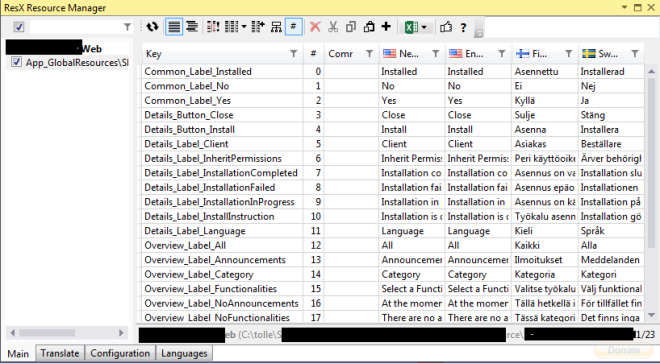 It can also assist with some machine translation from Bing and MyMemory:
It can also assist with some machine translation from Bing and MyMemory:  Another good thing is the Export and Import to and from Excel. Wonderful if you need help from Non-developers.
Another good thing is the Export and Import to and from Excel. Wonderful if you need help from Non-developers. 
Copy SharePoint WebDav Address to Clipboard
While configuring SharePoint sites and helping users I often use File Explorer View for editing pages, resources like css and javascript. In IE there is a dedicated button in the ribbon for that. Sometimes it works, sometimes it doesn’t, because of permissions or other restrictions. Anyway, I use Firefox and Chrome while troubleshooting and developing, so I have created a bookmarklet for copying the webdav address of a site that is open in the browser. [source language=“javascript”] var uri = _spPageContextInfo.webAbsoluteUrl.replace(/https?:\/\//i, “\\\\”).replace(/\//g, “\\”); window.prompt(“Copy to clipboard: Ctrl+C, Enter”, uri); [/source] Unfortunately, there is no copy function in javascript, the prompt solution plus Ctrl-C works fine. The bookmarklet: [source language=“html”] javascript:void%20function(){var%20o=_spPageContextInfo.webAbsoluteUrl.replace(/https%3F:\/\//i,%22\\\\%22).replace(/\//g,%22\\%22);window.prompt(%22Copy%20to%20clipboard:%20Ctrl+C,%20Enter%22,o)}(); [/source] 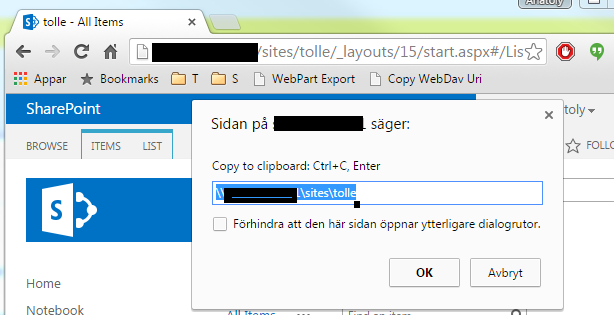 Enjoy
Enjoy
S01E01 IoT: Posting Temperature from Raspberry Pi to Azure
Recently I have looked more at IoT, Raspberry Pi in my spare time. In my blog post I want to share my experience in a series of posts. This post is about measuring temperature, humidity and pressure with Raspberry Pi 2 Model B and Sense Hat and posting this data to Azure Table Storage. I followed this tutorial for connecting to azure with python and these instructions for reading data from Sense Hat. The python script is on github. Along the way I learned that only python 2.x can be used with azure and table names cannot contain underscore (I got Bad Request error when I tried to create a table with the name “climate_data”). But overall, the process was straightforward. The temperature is not correct, maybe because the sensor is inbetween Raspberry Pi and Sense Hat where it gets warm. But it is just a Proof-of-Concept. I have used Visual Studio 2015 to see the data in Azure Table Storage. For that I needed to install Azure SDK 2.7. There are many other “explorers” for Azure Storage.  Other resources Accessing Azure from Linux and Mac Improvement #1 Corrected Temperature I found a formula for calculating more correct temperature on the raspberry pi forum.
Other resources Accessing Azure from Linux and Mac Improvement #1 Corrected Temperature I found a formula for calculating more correct temperature on the raspberry pi forum.