Ett nytt tips på svenska: det finns en webpart i SharePoint Online: snabbdiagram.

När du har lagt till ett snabbdiagram, kan du skriva välja mellan stapel och cirkeldiagram

Du kan bara välja mellan stapel- och cirkeldiagram.

Data går att mata in direkt.
Resultatet får du direkt:
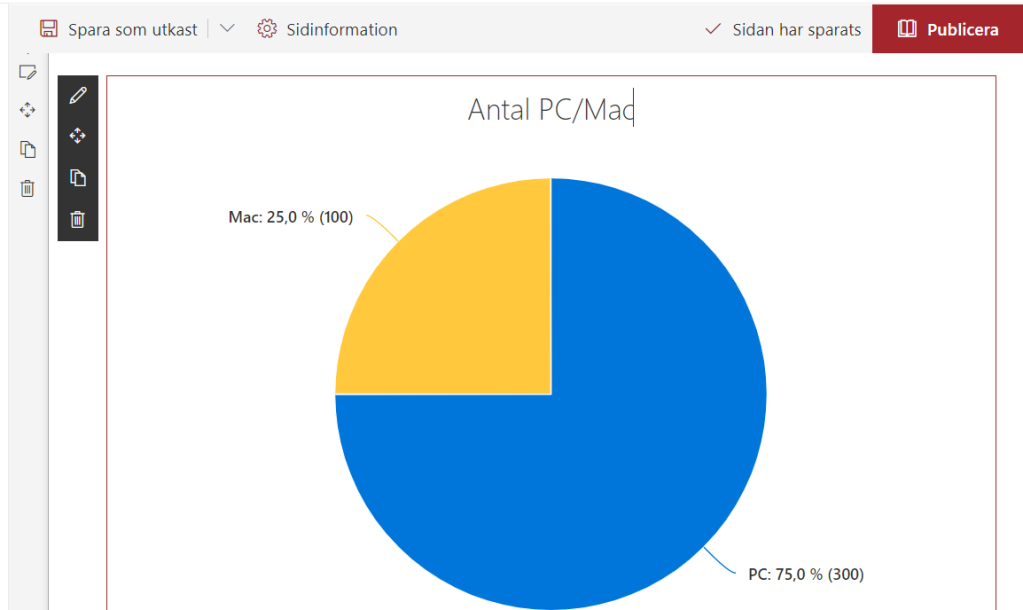
Använd data från en lista
Det går att visualisera data från en SharePoint-lista. Det är inte så mycket mer komplicerat, men det öppnar nya möjligheter. Du behöver bara hålla listan uppdaterad.