Below you will find pages that utilize the taxonomy term “Jslink”
Min första kolumnformatering
Jag har precis börjat med kolumnformatering, bara testat. Det är annorlunda, jag är nöjd med första resultatet. Även om det påminner om jslink som jag har jobbat mycket med, så är det mycket lättare att sätta igång:

Det är enklare att ändra, även för en icke-utvecklare. Man får en början:

Med hjälp av dokumentation av List Formatting och Office UI Fabric Icons, har jag skapat en enkel formatering som jag är riktigt nöjd med:
Update Field.JSLink using JSOM or REST
Today I have just a little code snippet to share. This code snippet shows how to update the JSLink property for an existing field using JSOM and REST. For REST I use sharepoint-utilities. [code language=“javascript”] var updateJsLinkCsom = function(config) { var ctx = SP.ClientContext.get_current(); var web = ctx.get_web(); var lists = web.get_lists(); var list = lists.getByTitle(config.listTitle) var fields = list.get_fields(); var field = fields.getByInternalNameOrTitle(config.fieldTitle) field.set_jsLink(config.jsLink) field.update() ctx.executeQueryAsync() }; var updateJsLinkRest = function(config) { SP.SOD.registerSod(‘sputils.js’, ‘/sputils.min.js’) SP.SOD.executeFunc(‘sputils.js’, ‘’, function() { var url = _spPageContextInfo.webAbsoluteUrl + ‘/_api/web/lists/getbytitle(\’’ + config.listTitle + ‘\’)/fields/getbyinternalnameortitle(\’’+ config.fieldTitle + ‘\’)’; var payload = {’__metadata’: {’type’: ‘SP.Field’}, ‘JSLink’: config.jsLink}; var config = {‘headers’ : {‘X-HTTP-Method’: ‘MERGE’ }}; sputils.rest.post(url, payload, config); }); }; var config = { listTitle: ‘’, fieldTitle: ‘’, jsLink: ‘~site/’ }; updateJsLinkCsom(config); updateJsLinkRest(config); [/code] A couple of notes, to update a field we need:
Provisioning Google Maps JSLink with SPMeta2
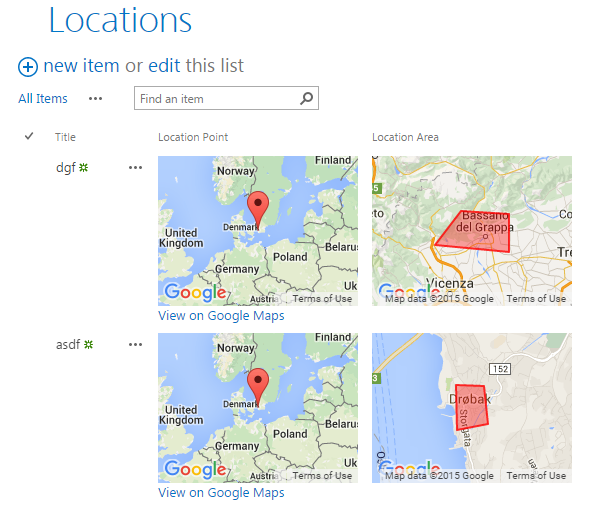
Among PnP Samples there is a solution for using Google Maps. Great solution where where you can pick a point on a map and define a spacial area on the map. Unfortunately it is a sandbox solution. I rewrote it to a code based template with SPMeta2 Framework. Now it can be installed on any site very easily, without needing UserCode Service and a cumbersome process of uploading a wsp package and activating it. The code is very simple, you can see it on github.
Bypass all custom jslink
 Client Side Rendering (CSR) and jslink are great for customizing lists and forms in SharePoint. In my current project we use it a lot of it. A disadvantage of that path, although, is that it might occur javascript errors, during the development phase, but also in production. We do, of course, our best to leverage the best jslink code, but unfortunately we have to live with the fact that errors can occur, especially when we use it for NewForm, EditForm, DisplayForm and View (in list and grid). If an error occurs, it won’t stop the rest of javascript (it is wrapped in try and catch by SharePoint), but the fields will still not function as intended. It can also be some “corrupt” or old data in the field value that will “break” the jslink code. I would like to suggest one little fix, an idea I’ve come up to in my jslink-heavy project:
Client Side Rendering (CSR) and jslink are great for customizing lists and forms in SharePoint. In my current project we use it a lot of it. A disadvantage of that path, although, is that it might occur javascript errors, during the development phase, but also in production. We do, of course, our best to leverage the best jslink code, but unfortunately we have to live with the fact that errors can occur, especially when we use it for NewForm, EditForm, DisplayForm and View (in list and grid). If an error occurs, it won’t stop the rest of javascript (it is wrapped in try and catch by SharePoint), but the fields will still not function as intended. It can also be some “corrupt” or old data in the field value that will “break” the jslink code. I would like to suggest one little fix, an idea I’ve come up to in my jslink-heavy project:
Client Side Rendering with Async dependencies
Yesterday I asked a question on SharePoint StackExchange:
I also asked Elio Struyf on Twitter: https://twitter.com/eliostruyf/status/540473976255152128 Good idea, Elio Struyf! Now I want to try it out.
Preparations
In this case I’ll be using my example from my blog post yesterday: Drag and Drop Image using Client Side Rendering I have created a new list and added a lookup field to my previous list. What I get is a Title of the lookup item, but not my custom field called DragAndDrop. In my test I will try to load the DragAndDrop Image using an ajax call and rendering it after Client Side Rendering is done with my item. To be complete, I want to show some screenshots for my lookup field: 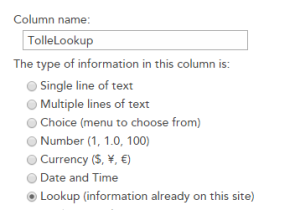
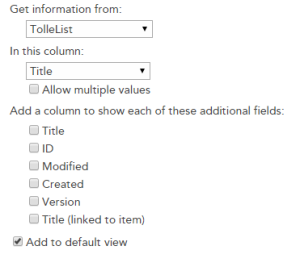 It will result in this OOTB rendering:
It will result in this OOTB rendering: 
Drag and Drop Image using Client Side Rendering
I continue my series about Client Side Rendering (CSR) and jsgrid. Today I want to try a custom field where users can drag and drop images. The inspiration comes from:
- AutoUpload field written by Anton Vishnyakov and
- Base64 Drag and drop written by oroboto
What I want to achieve is:
- A custom field that is rendered with jslink
- Users can drag and drop small pictures (thumbnails) into the field
- A base64 image representation is saved as the field value
- Optionally implement pasting images using Clipboard API
Step 1 Create a field with a custom jslink
Create a field of type Note. I am using the PnP Core Extensions to make it quickier:  ’ My jslink file is very simple to begin with: [code language=“javascript”] (function () { ‘use strict’; function view(ctx, field) { return “hello”; } var overrideContext = {}; overrideContext.Templates = overrideContext.Templates || {}; overrideContext.Templates.Fields = { ‘DragAndDropImage’: { ‘View’: view, ‘DisplayForm’: view //‘EditForm’: verySimpleNewAndEdit, //‘NewForm’: verySimpleNewAndEdit } }; SPClientTemplates.TemplateManager.RegisterTemplateOverrides(overrideContext); })(); [/code] This will result in the following display form. Just outputting “hello” indicates that my field is jslink are registered correctly:
’ My jslink file is very simple to begin with: [code language=“javascript”] (function () { ‘use strict’; function view(ctx, field) { return “hello”; } var overrideContext = {}; overrideContext.Templates = overrideContext.Templates || {}; overrideContext.Templates.Fields = { ‘DragAndDropImage’: { ‘View’: view, ‘DisplayForm’: view //‘EditForm’: verySimpleNewAndEdit, //‘NewForm’: verySimpleNewAndEdit } }; SPClientTemplates.TemplateManager.RegisterTemplateOverrides(overrideContext); })(); [/code] This will result in the following display form. Just outputting “hello” indicates that my field is jslink are registered correctly: 
Disabling a column in Quick Edit
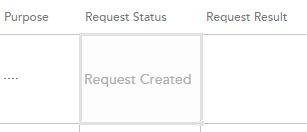 In my project I have a column called Request Status. This column is not shown in any forms, meaning users should not edit, because it is controlled through the app. Nevertheless it is editable in the Quick Edit. Yesterday I wrote about jsgrid in my blog. Now comes more. Today I’ll share a little practical solution how one can disable editing a field in Quick Edit. The field is edited in jsgrid, but to disable it, we only have set the property called AllowGridEditing to false on our column (not even touching the heavy jsgrid api). We can do in the OnPreRender event in our Client Side Rendering (CSR) registration. Having the context object we have access to the Fields (ContextInfo.ListSchema.Field): [code language=“javascript” highlight=“6,9”] (function () { var overrideContext = {}; overrideContext.Templates = overrideContext.Templates || {}; overrideContext.Templates.OnPreRender = function(ctx) { var statusField = ctx.ListSchema.Field.filter(function(f) { return f.Name === ‘Request_x0020_Status’; }); if (statusField) { statusField[0].AllowGridEditing = false; } } SPClientTemplates.TemplateManager.RegisterTemplateOverrides(overrideContext); })(); [/code] Another way is to implement the display form: [code language=“javascript”] (function () { var view = function (ctx, field) { if (ctx.inGridMode) { field.AllowGridEditing = false; } return window.RenderFieldValueDefault(ctx); }; var overrideContext = {}; overrideContext.Templates = overrideContext.Templates || {}; overrideContext.Templates.Fields = { ‘Request_x0020_Status’: { ‘View’: view } }; SPClientTemplates.TemplateManager.RegisterTemplateOverrides(overrideContext); })(); [/code]
In my project I have a column called Request Status. This column is not shown in any forms, meaning users should not edit, because it is controlled through the app. Nevertheless it is editable in the Quick Edit. Yesterday I wrote about jsgrid in my blog. Now comes more. Today I’ll share a little practical solution how one can disable editing a field in Quick Edit. The field is edited in jsgrid, but to disable it, we only have set the property called AllowGridEditing to false on our column (not even touching the heavy jsgrid api). We can do in the OnPreRender event in our Client Side Rendering (CSR) registration. Having the context object we have access to the Fields (ContextInfo.ListSchema.Field): [code language=“javascript” highlight=“6,9”] (function () { var overrideContext = {}; overrideContext.Templates = overrideContext.Templates || {}; overrideContext.Templates.OnPreRender = function(ctx) { var statusField = ctx.ListSchema.Field.filter(function(f) { return f.Name === ‘Request_x0020_Status’; }); if (statusField) { statusField[0].AllowGridEditing = false; } } SPClientTemplates.TemplateManager.RegisterTemplateOverrides(overrideContext); })(); [/code] Another way is to implement the display form: [code language=“javascript”] (function () { var view = function (ctx, field) { if (ctx.inGridMode) { field.AllowGridEditing = false; } return window.RenderFieldValueDefault(ctx); }; var overrideContext = {}; overrideContext.Templates = overrideContext.Templates || {}; overrideContext.Templates.Fields = { ‘Request_x0020_Status’: { ‘View’: view } }; SPClientTemplates.TemplateManager.RegisterTemplateOverrides(overrideContext); })(); [/code]
JSGrid Basics
JSGrid is the javascript framework in SharePoint used in Quick Edit View (previously Datasheet View). There are a few very good blog posts on this topic (See below in “Sources”). Nevertheless the fact is that jsgrid and working with quick edit from a developer’s perspective is a huge undiscovered area. Articles I have seen are intended for advanced developers. The goal with my post today is to outline the very basics of working with JSGrid. When you know the basics you will be more comfortable to discover and try out more. The example I want to show is a jsgrid code for a “VerySimpleColumn”. The source code can be found on gist.github.com To focus on jsgrid, I assume you have knowledge and some experience of working with jslink, which is related to jsgrid.
Make javascript code work with Minimal Download Strategy Part 1
I have a newer blog post about MDS, that provides a much simpler solution. Please check it before reading further.
 This is a part 1 of the blog post about Minimal Download Strategy and javascript adjustments for user code. What I initially thought should be enough for one post, is not enough, so I see it as a part 1. I wrote this post after I had read Chris O’Brien’s post about JSLink Here I want investigate how we can get his accordion list view working with MDS. Minimal Dowload Strategy or MDS is a new feature in SharePoint 2013. By now, if you read this post, you already know about it. The simplest way to see if MDS is enabled on your site, you can recognize it on the “ugly” urls. I don’t think they are so ugly. But it is a matter of taste and habit. No matter if you like MDS or not, MDS is enabled on many site templates and is a huge step towards a faster, more responsive architecture in SharePoint, I would say, towards the Single Page Application concept in SharePoint (but it is a long way to go). We have to keep the MDS in mind, when we write our customizations in javascript. SharePoint 2013 loves javascript and the probability is high that you write a lot of javascript. If it doesn’t work with MDS, your code breaks and the user doesn’t see the functionality, or the site owner must disable the Minimal Download Strategy feature. I wouldn’t like to have disabling of an improvement feature as a prerequisite for my code. In this blog post I want to dig into the techniques for getting the javascript code working with MDS. For a while ago I read a wonderful blog post in Chris O’Brien’s blog:
This is a part 1 of the blog post about Minimal Download Strategy and javascript adjustments for user code. What I initially thought should be enough for one post, is not enough, so I see it as a part 1. I wrote this post after I had read Chris O’Brien’s post about JSLink Here I want investigate how we can get his accordion list view working with MDS. Minimal Dowload Strategy or MDS is a new feature in SharePoint 2013. By now, if you read this post, you already know about it. The simplest way to see if MDS is enabled on your site, you can recognize it on the “ugly” urls. I don’t think they are so ugly. But it is a matter of taste and habit. No matter if you like MDS or not, MDS is enabled on many site templates and is a huge step towards a faster, more responsive architecture in SharePoint, I would say, towards the Single Page Application concept in SharePoint (but it is a long way to go). We have to keep the MDS in mind, when we write our customizations in javascript. SharePoint 2013 loves javascript and the probability is high that you write a lot of javascript. If it doesn’t work with MDS, your code breaks and the user doesn’t see the functionality, or the site owner must disable the Minimal Download Strategy feature. I wouldn’t like to have disabling of an improvement feature as a prerequisite for my code. In this blog post I want to dig into the techniques for getting the javascript code working with MDS. For a while ago I read a wonderful blog post in Chris O’Brien’s blog: