Below you will find pages that utilize the taxonomy term “Linux”
Setting up Airprint for Samsung ML 2165W
My WSL Setup
This is my installation of Windows WSL and SharePoint Development Environment. The procedure and technology is ever-changing, the details might change, but the process is worth documenting, at least for myself, this is a working guide as of writing (2021-12-20).
Installing Windows Terminal
Installing Windows Terminal is not a prerequisite, but it will make your life much easier. Open Windows Store and search for Windows Terminal and click on Install.
Installing WSL 2
Installing WSL has never been easier than now. For that you only need to run a command in terminal as an Administrator and restart your computer:
Setting up Raspberry Pi2 for a Dashboard Monitor
I have set up Raspberry Pi as a Dashboard Monitor a couple of times. Here I want to summarize my steps. In fact, it is nothing special, a raspberry pi that is used as a browser showing a web based dashboard in full screen, but there are some important configuration steps needed to make it as good as possible.
Install Raspbian
Raspbian is the best operating system for Raspberry Pi. Just stick with that.
Trying out Visual Studio Code on Ubuntu
I am very curious about the new .NET Core, ASP.NET 5, EF 7 and Visual Studio Code for Linux, Mac and Windows. I have tried it out on an Ubuntu 15.04 machine. The installation and configuration required a few steps, so it is not an usual “Next-next-next”-installation. But, hey, it is just a beta, a preview so far, and first of all: It worked. I am sharing a couple of screenshots and the commands I ran in the terminal, mixed with comments and links: 

 [source language=“bash”] #install latest node and npm #https://www.digitalocean.com/community/tutorials/how-to-install-node-js-on-an-ubuntu-14-04-server curl -sL https://deb.nodesource.com/setup | sudo bash - sudo apt-get install -y nodejs sudo npm install -g yo sudo npm install -g generator-aspnet # download VS Code and make a link # make a folder mkdir workspace/tryvs cd workspace/tryvs # create “src/global.json” file: # http://docs.asp.net/en/latest/tutorials/your-first-mac-aspnet.html { “sdk”: { “version”: “1.0.0-beta7” } } nano src/global.json # start VS Code # create # install omnisharp: # http://docs.asp.net/en/latest/getting-started/installing-on-linux.html#installing-on-debian-ubuntu-and-derivatives curl -sSL https://raw.githubusercontent.com/aspnet/Home/dev/dnvminstall.sh | DNX_BRANCH=dev sh && source ~/.dnx/dnvm/dnvm.sh dnvm #install dnx sudo apt-get install -y libunwind8 gettext libssl-dev libcurl3-dev zlib1g libicu-dev dnvm upgrade -r coreclr cd EmptyApplication dnu restore #install libuv #http://docs.asp.net/en/latest/getting-started/installing-on-linux.html#using-docker sudo apt-get install make automake libtool curl curl -sSL https://github.com/libuv/libuv/archive/v1.4.2.tar.gz | sudo tar zxfv - -C /usr/local/src cd /usr/local/src/libuv-1.4.2 sudo sh autogen.sh sudo ./configure sudo make sudo make install sudo rm -rf /usr/local/src/libuv-1.4.2 && cd ~/ sudo ldconfig #build, I got an error here dnu build #start the web server dnx web [/source]
[source language=“bash”] #install latest node and npm #https://www.digitalocean.com/community/tutorials/how-to-install-node-js-on-an-ubuntu-14-04-server curl -sL https://deb.nodesource.com/setup | sudo bash - sudo apt-get install -y nodejs sudo npm install -g yo sudo npm install -g generator-aspnet # download VS Code and make a link # make a folder mkdir workspace/tryvs cd workspace/tryvs # create “src/global.json” file: # http://docs.asp.net/en/latest/tutorials/your-first-mac-aspnet.html { “sdk”: { “version”: “1.0.0-beta7” } } nano src/global.json # start VS Code # create # install omnisharp: # http://docs.asp.net/en/latest/getting-started/installing-on-linux.html#installing-on-debian-ubuntu-and-derivatives curl -sSL https://raw.githubusercontent.com/aspnet/Home/dev/dnvminstall.sh | DNX_BRANCH=dev sh && source ~/.dnx/dnvm/dnvm.sh dnvm #install dnx sudo apt-get install -y libunwind8 gettext libssl-dev libcurl3-dev zlib1g libicu-dev dnvm upgrade -r coreclr cd EmptyApplication dnu restore #install libuv #http://docs.asp.net/en/latest/getting-started/installing-on-linux.html#using-docker sudo apt-get install make automake libtool curl curl -sSL https://github.com/libuv/libuv/archive/v1.4.2.tar.gz | sudo tar zxfv - -C /usr/local/src cd /usr/local/src/libuv-1.4.2 sudo sh autogen.sh sudo ./configure sudo make sudo make install sudo rm -rf /usr/local/src/libuv-1.4.2 && cd ~/ sudo ldconfig #build, I got an error here dnu build #start the web server dnx web [/source]
A new Chuvash keyboard layout
The Chuvash keyboard layout has been the Russian keyboard layout with 4 Chuvash letters that are typed by pressing the right Alt button plus the base letter. Some of the arguments have been
- Users don’t need to switch or learn a new keyboard layout. They can keep on typing Russian texts and sometimes Chuvash texts
- It is easy to communicate about how the right Alt button works. The Right-Alt-technique is also used in Esperanto, Polish and other languages.
- The letters are placed according the labels
Recently two major events happened that made the question about the Chuvash keyboard layout important:
Creating a Russian Extended Keyboard Layout
In my spare time I am currently working on a Chuvash-Tatar phrasebook. I have used the Chuvash and Tatar keyboard layout on Linux. They work fine, but switching between them takes time. So I decided to add Tatar letters (right Alt + combinations) to my Chuvash keyboard layout. While adding it I found a combined Russian-Ukranian United keyboard layout and I thought:
- What if I create a new keyboard layout for Russian that will have almost all additional Cyrillic letters? A Russian Extended keyboard layout could be based on the Russian keyboard layout and have other non-Russian letters.
This is what I have come up to so far. The definition can be found on my project at github: russian-extended-kbd. I will update it more and provide more info about how it is organized and how to install it. I’ll also try to implement it for Windows and maybe for Mac (I doubt it, everything is so locked-down there).  This is just a proof-of-concept so far. It only works on Linux (with xkb). Nevertheless, some key characteristics of this layout:
This is just a proof-of-concept so far. It only works on Linux (with xkb). Nevertheless, some key characteristics of this layout:
It is time to standardize the Chuvash Keyboard Layout
[caption id=“attachment_3165” align=“alignnone” width=“630”]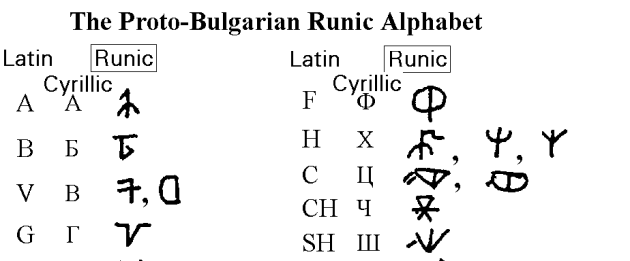 Proto-Bulgarian Runes (Chuvash language is the closest language to the Proto-Bulgar language). Wonder if they are supported in Unicode :)[/caption] The Chuvash Computer Keyboard layouts have existed since 2001, but due to the lack for Unicode support we were forced to use the look-alike letters from other latin-based keyboard layouts. On Linux The Chuvash keyboard layout was added in [2007](https://bugs.freedesktop.org/show_bug.cgi?id=11246 “The original “bug” in FreeDesktop bugzilla”) and Linux is still the only operating system that has a native keyboard layout for Chuvash language. On Windows we have used the Keyboard Layout Creator and distributed it as an executable file. Today, when Windows XP is not supported anymore, the majority of users now have full support for the correct Chuvash letters from the Extended Cyrillic table. These four Chuvash letters are “additional” to the Russian alphabet: Ӑ, Ӗ, Ҫ and Ӳ. Now when new “keyboards” appear on Android, in web browser (they use the standardized letters) and hopefully in Windows and iOS, we have to consider put the correct letters into the keyboard layouts. For Linux the
Proto-Bulgarian Runes (Chuvash language is the closest language to the Proto-Bulgar language). Wonder if they are supported in Unicode :)[/caption] The Chuvash Computer Keyboard layouts have existed since 2001, but due to the lack for Unicode support we were forced to use the look-alike letters from other latin-based keyboard layouts. On Linux The Chuvash keyboard layout was added in [2007](https://bugs.freedesktop.org/show_bug.cgi?id=11246 “The original “bug” in FreeDesktop bugzilla”) and Linux is still the only operating system that has a native keyboard layout for Chuvash language. On Windows we have used the Keyboard Layout Creator and distributed it as an executable file. Today, when Windows XP is not supported anymore, the majority of users now have full support for the correct Chuvash letters from the Extended Cyrillic table. These four Chuvash letters are “additional” to the Russian alphabet: Ӑ, Ӗ, Ҫ and Ӳ. Now when new “keyboards” appear on Android, in web browser (they use the standardized letters) and hopefully in Windows and iOS, we have to consider put the correct letters into the keyboard layouts. For Linux the /usr/share/X11/xkb/symbols/ru file has to be updated: [code] // Chuvash language layout // Anatoly Mironov @mirontoli partial alphanumeric_keys xkb_symbols “cv” { include “ru(winkeys)” name[Group1]= “Chuvash”; key.type[group1]=“FOUR_LEVEL”; key { [ Cyrillic_u, Cyrillic_U, 0x010004f3, 0x010004f2 ] }; key { [ Cyrillic_ie, Cyrillic_IE, 0x010004d7, 0x010004d6 ] }; key { [ Cyrillic_a, Cyrillic_A, 0x010004d1, 0x010004d0 ] }; key { [ Cyrillic_es, Cyrillic_ES, 0x010004ab, 0x010004aa ] }; include “level3(ralt_switch)” }; [/code]
On Windows keyboard layouts for minority languages in Russia
 I can’t write in Chuvash in Windows 8 (and all the previous Windows releases). Chuvash is a minority language in Russian Federation. In this blog post I want to summarize the status of the keyboard layout support of the minority languages of Russia and find a way to improve this situation.
I can’t write in Chuvash in Windows 8 (and all the previous Windows releases). Chuvash is a minority language in Russian Federation. In this blog post I want to summarize the status of the keyboard layout support of the minority languages of Russia and find a way to improve this situation.
Languages and Microsoft
There are thousands of languages. Of course it is hard to support them all. As per 2012-02-21 Windows 8 supports 109 (!) languages. In december 2012 the support for Cheerokee language was added.
Hello world in node.js
I know, node.js has been present for a while. But I actually had no time to try it. I was surprised that now it is very straight forward to start with node.js. Allright, everything begins with Hello world. Eventhough it is available for allmost all combinations of operating systems and servers, the easiest way to test it was actually Ubuntu. To install just run:
sudo apt-get install nodejs
```Then make a new directory and create the hello.js:
mkdir hello cd hello vi hello.js