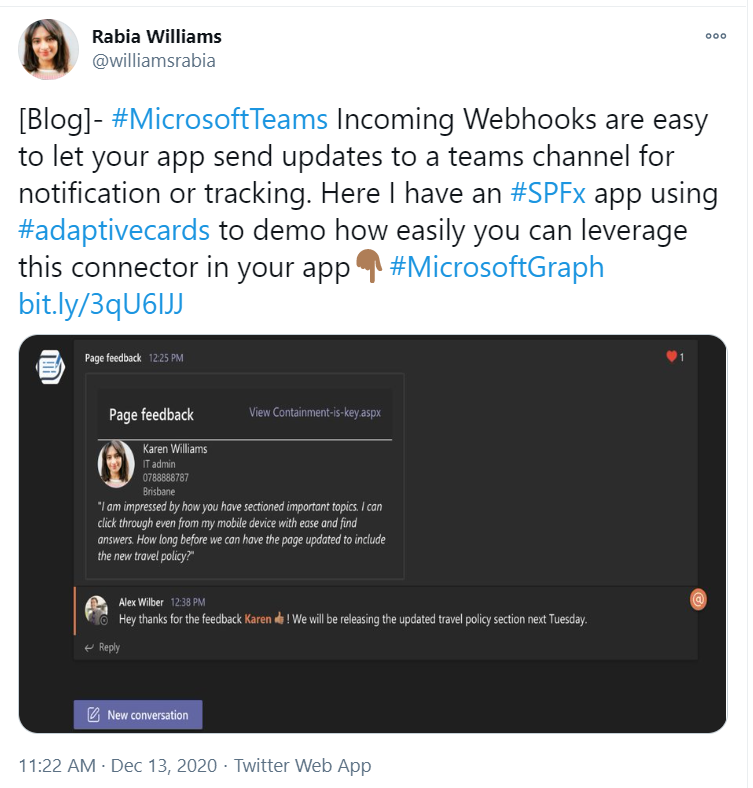Below you will find pages that utilize the taxonomy term “Office365”
Monitoring Microsoft 365 using Raspberry Pi and M365 CLI
I would like to show you my recent hobby project with a raspberry pi, a unicorn phat and the powerful cli-microsoft365: A simple monitoring solution of Microsoft 365 Services.
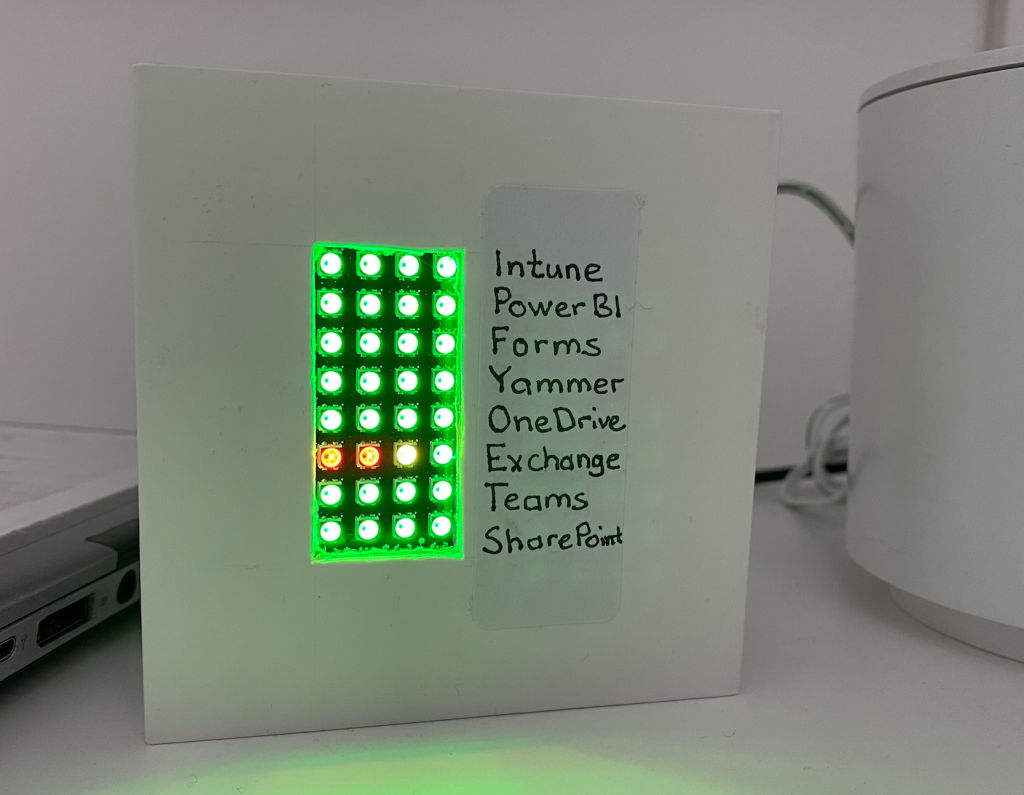
Status of some important services in Microsoft 365
In essence, I put the unicorn phat onto the raspberry pi zero w and wrote this python script:
The python script checks the service status every five minutes and shows it with colors on the unicorn phat.
Teams incoming webhooks for performance monitoring
Incoming webhooks in Teams are great, indeed. Last week I saw this tweet, which inspired me to share one of our webhooks.
There are many scenarios where it can be used, I would also like to share one of our scenarios: notifying our DevOps team about performance issues in SharePoint Online, detected through Exoprise.
This adaptive card (in Swedish) shows an alarm from Exoprise about login problems.
DIY: Integrating Trådfri lights with Teams presence
It seems that Work from Home (WFH) is here to stay, it’s okay. I’d say, Work from a Smart Home is even more okay. To me, Home Automation (HA) and Work from Home (WFH) are really two peas in a pod.
Today’s “guest” is a tiny application that I’ve set up on my raspberry pi to listen to my presence (status) in Teams and show it with colors of my smart RGB light (IKEA Trådfri).
Is an M365 Group a Yammer Community

Nowadays a Yammer Community gets a corresponding Microsoft 365 Group (Office 365 Group, Unified Group). In your work as an SPO Admin, you might need to differentiate “ordinary” Modern Team Sites from those ones that were created for a Yammer Community.
They both have GROUP#0 as Template. On the actual SPO Site object, there is nothing that you can use to differentiate those. Neither you can use the Office 365 Group information. But there is a way: if you connect to Exchange Online and get the group from there, then there is something useful.
Deploying SPFx using Office 365 cli, custom AAD App and Azure Pipelines
In this post I would like to share some findings from setting a deployment of SPFx. In my work:
- I need to deploy SPFx solutions using Azure Pipelines
- I need to use the least privileges/permissions
- I cannot use Legacy Authentication
First of all, big thanks to @waldekm and the whole community of @office365cli and @m365pnp for the quick help, and that outside working hours.
Let’s take a look at the setup piece by piece
Modern Team Site without an Office 365 Group
These are my findings around Modern Sites without Office 365 Groups. It is, of course, a subject to change.
Today (2020-02-21) when you create a Modern Team Site without a group, you will get a site with the template STS#3. This oldie has been around for a while, hasn’t it?
I would always recommend creating Office 365 Group Connected sites.
How it is created
Through PowerShell/REST or from SharePoint Home, if your account is not allowed to create Office 365 Groups, it will automatically create a site without a group.
Multilingual MS Forms
Want to translate your MS Forms into other languages? Create a form, not a quiz. It is available in both Forms and Forms Pro licenses.
Today I want to share one of my findings. One of those that seem obvious once you know, but that take time to find out.
Unfortunately, there is no official comparison of what is included in MS Forms vs. MS Forms Pro. So I thought that the ability to have forms in multiple languages was connected to the license.
Using Sway as a simple static site builder
Sometimes all you need is just a simple static web page: instructions, a landing page, a collection of links. I think I have a perfect use case for Sway. Consider a scenario similar to what Laura Kokkarinen writes in her blog post:
An external user invitation needs an inviteRedirectUrl. Usually it is myapps.microsoft.com. In Laura’s case it was a given extranet url.
Permissions in SPFx apply to your whole tenant
Once you approve a permission request from an SPFx app, it will grant the same permission to all other apps in the same tenant.
Nothing new, but I want to emphasize that in that blog post only dedicated to that. You can read it here:

A simple sketch over the permissions.
Here is a simple FAQ to explain what it means:
The Path Length Limit of 400 chars in SharePoint Online

This post is my summary and my conclusions on the Path Length Limit in SharePoint Online and OneDrive.
How the path length is calculated
Path Length is not the same as the URL length. It is the relative Url.
/sites/site-url/documenlibrary/folder1/folder2/filename.fileextension
Calculations rules
- Only the server relative url part is counted. The “https://[tenant].sharepoin.com” has no impact on that. It starts from the foward slash: “/sites” (or /teams).
- An encoded value such as a blankspace (%20) is treated as one character, not three.
- A unicode character, and an emoji is treated as one character. Good news for Non-English Names.
- Url Parameters, like “?Web=1” are not calculated.
- The site url and the document library url is taken into account
- All slashes are included
- A file extension is also included, and even the dot, e.g. “.docx”
Other related information
- A site url and a group name can only be 64 characters max.
- The path in the “Copy Link” is much shorter than the “real” path
- There is no limit (as of time of writing - 2019-10-30) on the folder name length (other than the bigger limit of 400 characters), I had no issues to add a folder name with 312 characters.

Renaming site urls
I saw a demo of it on the European SharePoint Conference in Copenhagen in 2018. Sebastian Fouillade, who showed this, compared this big change with brain surgery. All the urls, all the connections. But now it is possible. Today I have seen it even in my standard release tenant.
It is really appreciated. Soon it will be possible to rename misspelled sites, like “devlepment” to “development” etc.

To rename you need to go the SharePoint Admin, find your site among Active sites and click on “Edit” in the site url area.
A user can only create 250 groups

A non-admin user can create no more than 250 resources in Azure AD. That is one of the many Azure AD service limits and restrictions. A “resource” can be an app registration, an Office 365 Group etc. But I would like to discuss Groups more in detail.
Imagine the following scenario: Your organization has disabled Office 365 Group Creation. Only IT can create new groups. A service account has been set up for creation of team sites. The application permissions are “binary”, either everything or nothing: Group.ReadWrite.All. This service account will hit the limit very soon.
Tips and tricks for Site Collection App Catalogs
Site Collection App Catalogs (SCAC) are much appreciated, thank you, Office 365 Team. Here is a couple of tips and tricks for SCAC.
Tip #1 You don’t need Tenant Admin rights to add a new Site Collection App Catalog
I have seen many blogs, forum threads etc that state that only Global Tenant Administrators can add new Site Collection App Catalogs. The truth is that a SharePoint Admin rights are enough. The trick is to make that SharePoint Admin Account to a site collection administrator of the app catalog site. To be precise the account that adds a new SCAC must have Manage Web Permissions, as stated in error message:
Just because I can should I use Private Office 365 CDN
This is about a topic brought up by Waldek Mastykarz: Just because you can should you use the Office 365 CDN. In my post I want to take a closer look at the private CDN option in Office 365. Please note, the whole thing is subject to change, and it reflects the circumstances at the time of writing - 2019-08-26.
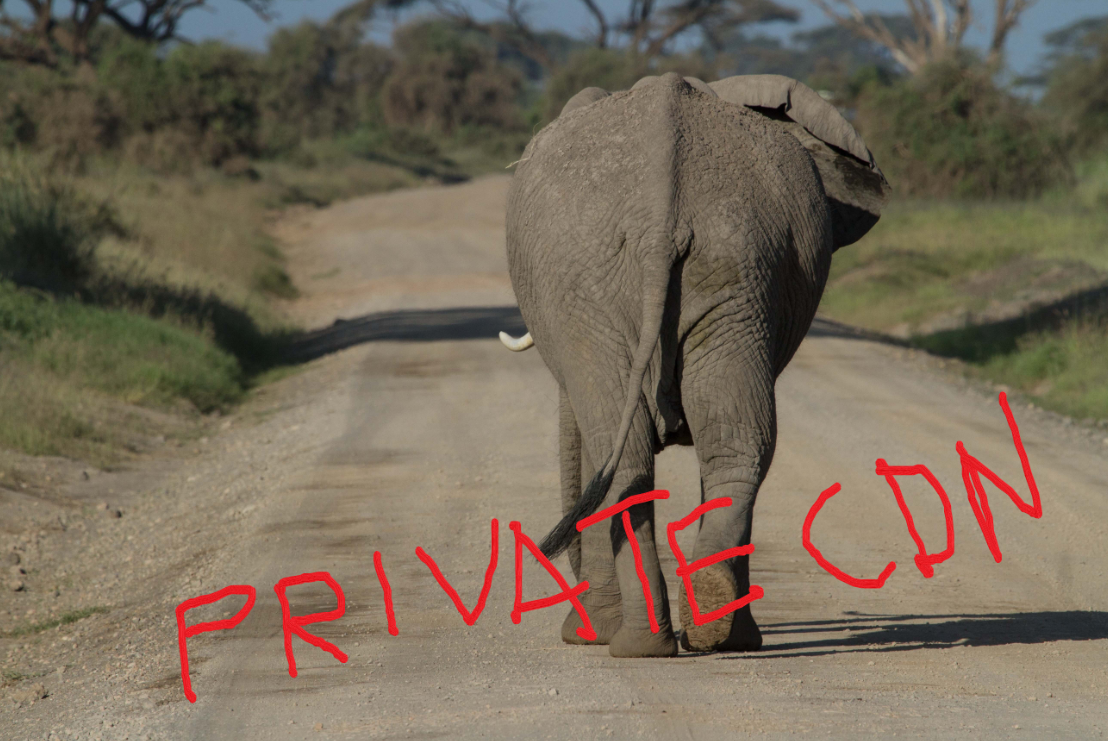
I’ll skip the introduction of Office 365, let’s jump directly to the Private CDN option. Consider following scenarios.
My first Office Add-In
Yesterday I participated in the Hackathon at European SharePoin Conference in Stockholm. The main goal was to learn more about Office Add-Ins. I wanted to create a very very simple app to learn the basics. Here in this post I’ll provide some links and describe the steps needed to start developing your Office Add-Ins. The Add-in I created is an Outlook Add-In, it is called “Joke Inserter” and with it you can insert a random Chuck Norris joke. It is just for fun, but it demonstrated how an add-in can be installed, made available in “New E-mail” and interact with the e-mail you are writing.
Onpremifying SharePoint apps
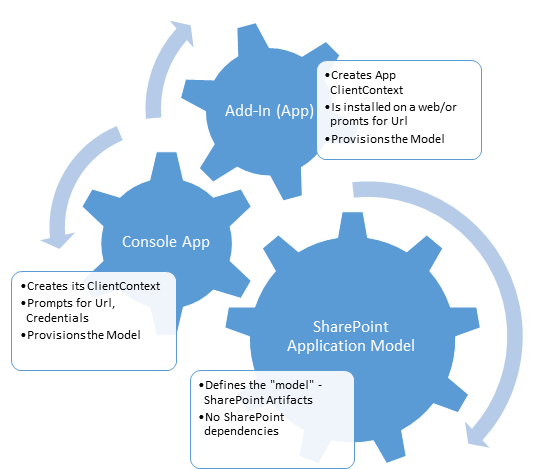 We want to make an app available in SharePoint OnPrem, we want to onpremify it. Rethink SharePoint apps and provisioning SharePoint artifacts. It has been a while since I updated my blog – Chuvash.eu. I had my vacation, I visited the sunny and green Chuvashia. Now I am back and I am looking forward to an awesome SharePoint Autumn. One of the first things I had to deal with in this SharePoint Autumn was Onpremifying of a SharePoint Online App. We have an app that has gained popularity and we want to make it available for SharePoint OnPrem. There is no such word Onpremify (yet?), I know, it is a Swenglish happy word making (onpremifiera), but I like the word “onpremify” a lot. There is still uncertainty around the purpose of SharePoint apps. One app type, though, has been used a lot in our company: an app that provisions SharePoint Artifacts – that creates SharePoint Applications. What I mean by SharePoint Applications can be read in my blog post:
We want to make an app available in SharePoint OnPrem, we want to onpremify it. Rethink SharePoint apps and provisioning SharePoint artifacts. It has been a while since I updated my blog – Chuvash.eu. I had my vacation, I visited the sunny and green Chuvashia. Now I am back and I am looking forward to an awesome SharePoint Autumn. One of the first things I had to deal with in this SharePoint Autumn was Onpremifying of a SharePoint Online App. We have an app that has gained popularity and we want to make it available for SharePoint OnPrem. There is no such word Onpremify (yet?), I know, it is a Swenglish happy word making (onpremifiera), but I like the word “onpremify” a lot. There is still uncertainty around the purpose of SharePoint apps. One app type, though, has been used a lot in our company: an app that provisions SharePoint Artifacts – that creates SharePoint Applications. What I mean by SharePoint Applications can be read in my blog post:
Export any web part from a SharePoint page
The blog post below describes the technical details about how Web Parts can be exported using a hidden tool in OOB SharePoint, though this requires manual assembling of a special url. If you are just interested in a solution for an easy Web Part Export function, just proceed directly to my new blog post where you can download my tool that you can add to your web browser.
AppLoader Concept for SharePoint apps
In this post I want to share an unusual, nevertheless interesting conceptual idea of loading content from SharePoint 2013 apps on many pages. The original awesome concept was proposed and developed by my colleague Martin Villysson at Bool.
The problem we are trying to solve
SharePoint apps are great to extend functionality in SharePoint and integrate other systems (full page apps available through Site Contents), they also provide tools to enrich the default SharePoint experience by App Parts (Client Web Parts) and Custom Actions (additional menus).
What about the SharePoint app domain?
This is an open question about the domains for SharePoint apps. On Technet: Configure an environment for apps for SharePoint (SharePoint 2013) we can read the following:
You must configure a new name in Domain Name Services (DNS) to host the apps. To help improve security, the domain name should not be a subdomain of the domain that hosts the SharePoint sites. For example, if the SharePoint sites are at Contoso.com, consider ContosoApps.com instead of App.Contoso.com as the domain name.
The CDN concept in SharePoint
How many instances of jquery are there in your SharePoint farm? [sourcecode language=“powershell”] Get-SPWebApplication http://dev ` | Select -Expand Sites ` | Select -Expand AllWebs ` | Select -Expand Lists ` | Select -Expand Items ` | ? { $_.Url -match “jquery.*.js” } ` | select Name, Url [/sourcecode] Have you more than two (jquery and jquery-ui), then you have too much. You can save much place and performance by using Content Delivery Network (CDN) links for the resources like javascript, css, fonts and icons. Consider those Content Delivery Networks:
SharePoint Apps: "Provider Hosted First" Approach

Recently I had an exciting mail conversation with Thomas Deutsch. He came up with an idea how to fasten the development of apps. This smart approach is called “Provider Hosted First”. See Thomas’ original blog post. Here are some highlights: What you actually do is a local website which runs in grunt server:
localhost:9000
```Then a SharePoint-hosted app is created with an SPAppIframe that refers to that local app site. Genious!!! Some key features of this approach:
* This local app contains a livereload script. Your sharepoint app is updated every time you save your css, js, html file in your IDE
* Grunt minifies, bundles your assets
* Grunt runs your tests automatically when your content is modified
* The SharePoint app can be on Premises, on Office 365, wherever you want it.
#### Video
\[caption id="attachment\_2808" align="alignnone" width="630"\][](http://www.screenr.com/LA8H) See the video how it looks like to develop using this approach\[/caption\]
## Comments from Wordpress.com
####
[Paul Tavares](http://paultavares.wordpress.com "paultavares1@gmail.com") - <time datetime="2013-07-10 02:59:34">Jul 3, 2013</time>
This is pretty cool and very similar to my current setup for developing javascript applications for SharePoint. I use a script to "deploy" updates from my PC to the folder in a document library. I'll try this out when I get around to playing with SP2013.
<hr />
####
[Björn]( "bjorn.roberg@bool.se") - <time datetime="2013-07-02 11:07:08">Jul 2, 2013</time>
Awesome! I'm gonna try that out!
<hr />
####
[Anatoly Mironov]( "mirontoli@gmail.com") - <time datetime="2013-07-02 15:31:33">Jul 2, 2013</time>
Great! When you go to Thomas Deutsch blog, you can download the source code for the solution.
<hr />
Develop for SharePoint on Windows 8
Do you like Windows 8 user expirience, as me? Well than you want to try developing sharepoint solutions in Windows 8. Here I will show what I found out.
Environment
I installed Windows 8 Release Preview as a VMWare machine. Then I installed Visual Studio 2012 RC. Then I followed the steps for installing SharePoint on Windows 8 which are more or less the same as for Windows 7 client install. But then I encountered an error I haven’t found solution for yet. In my standalone sharepoint installation there were some permission problems: