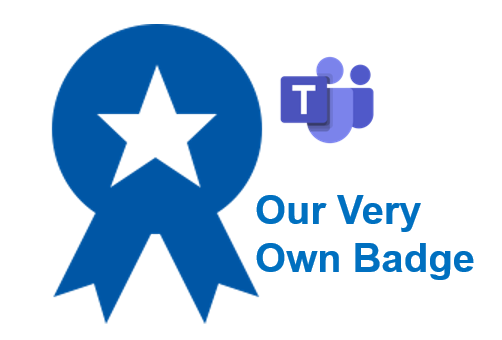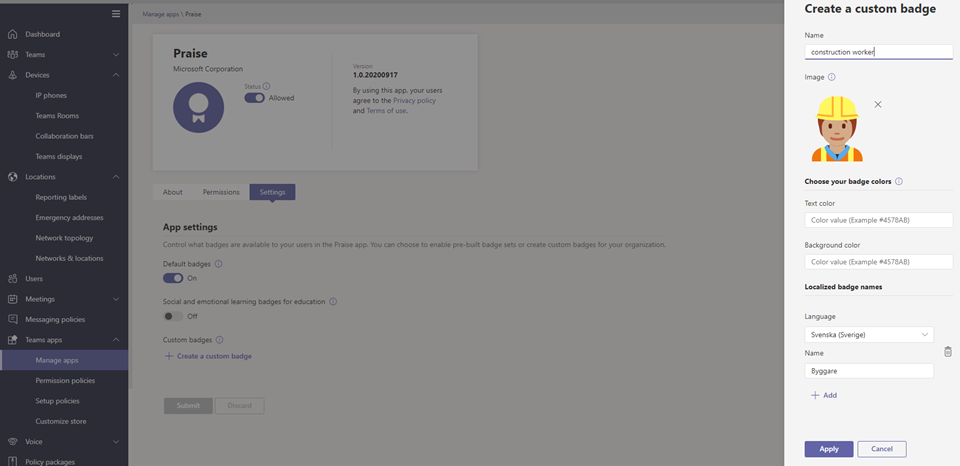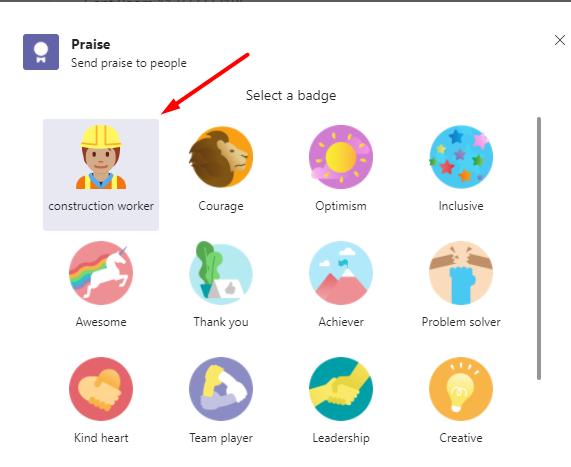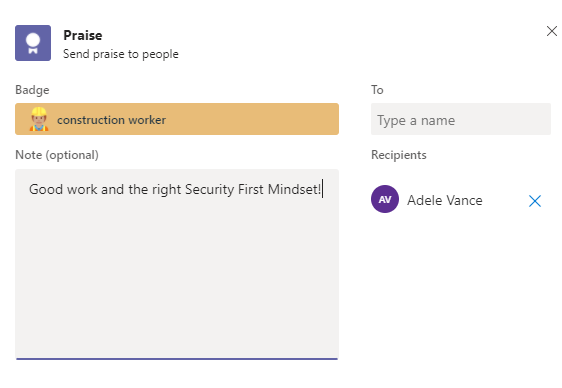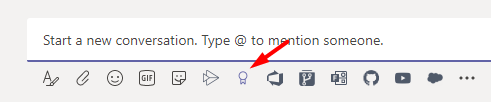Own praise badges in Teams
By Anatoly Mironov
While reading the Teams News recap from December 2020, I found one thing that caught my attention particularly: Custom Praise Badges in Teams. Let’s try this. But first, those badges are the default ones:
They are good starting point. But to take it a step further, to really engage people and praise, you need some specific badges that mean something for your company.
To add a new badge all you have to do is to go to Teams Admin (obviously it requires you having the Teams Administrator Role):
- Click on Teams Apps –> Manage Apps
- Search for “Praise” and open it
- Click on Settings and scroll down to Custom Badges
- Click on “Create a custom badge”
- Give it a name, upload a picture, define the text color and the background color.
That’s how you add a new custom badge as a Teams Administrator.
That’s it! When I added my little construction worker badge, it took seconds (but be patient if takes more time).
You can select the new badge when you are about to praise someone.
Custom badges might be this little “extra” that make difference for better adoption and better collaboration in your team and your organization.
Here I praise my colleague Adele Vance. Well you know Adele Vance, she works in every demo Office 365 environment 😜
Of course, for those who has not tried the Praise feature in Teams yet, I highly recommend it. Next time you want to say “Thanks” to someone or show your appreciation, just hit this tiny badge button within the “New Conversation” in Teams.
The size
The badge image should be 216x216 px.
Learn more on MSDocs:
Manage the Praise app in the Teams admin center - Microsoft Teams | Microsoft Docs