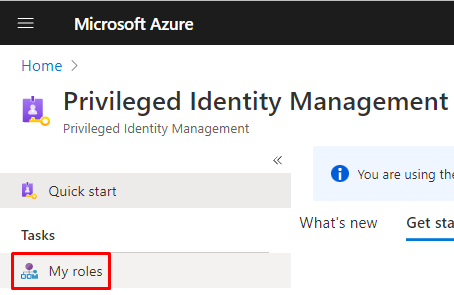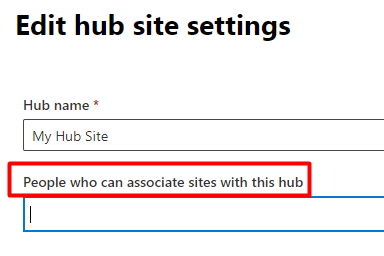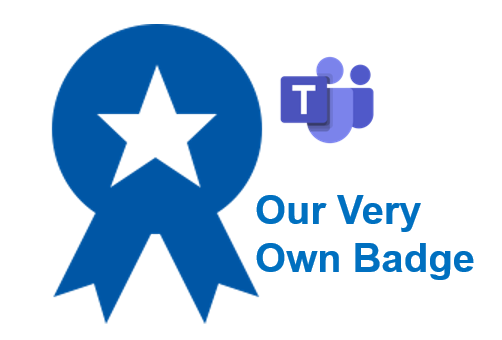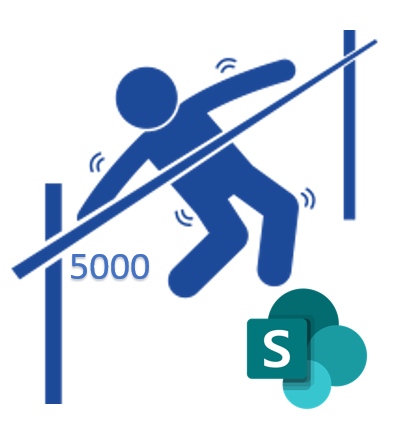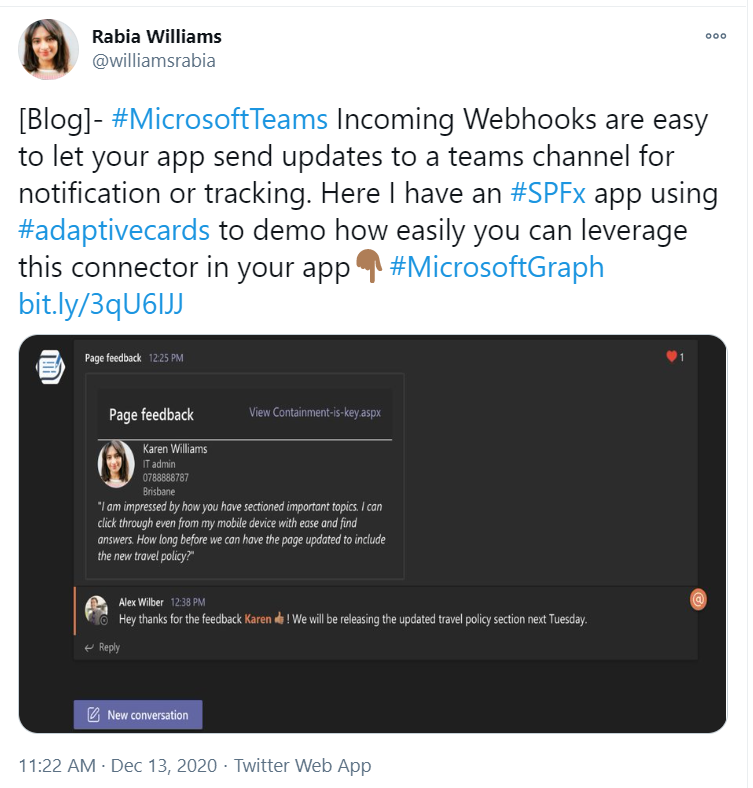Below you will find pages that utilize the taxonomy term “Office 365”
A powershell script for activating an eligible role assignment in Azure AD
Recently my role assignments in Azure AD were switched from permanent to eligible ones. This is part of PIM - Privileged Identity Management, you can read more about it on MS Docs:
To activate your eligible assignment you can use Azure Portal, Graph API, and PowerShell. The activation in the portal and Graph API is described on MS Docs:
Sites.Selected and Governance
The new permission in Graph API - Sites.Selected - is a step in the right direction. Since long we have been looking for ways of scoping the accesses to live up to the least privilege principle. It was either nothing or everything. I have tried out the new Sites.Selected permission and here are my findings.
First of all, if you haven’t heard about Sites.Selected, please visit these pages to find out more. I am skipping the introduction, since there are already good resources on that out there.
Monitoring Microsoft 365 using Raspberry Pi and M365 CLI
I would like to show you my recent hobby project with a raspberry pi, a unicorn phat and the powerful cli-microsoft365: A simple monitoring solution of Microsoft 365 Services.
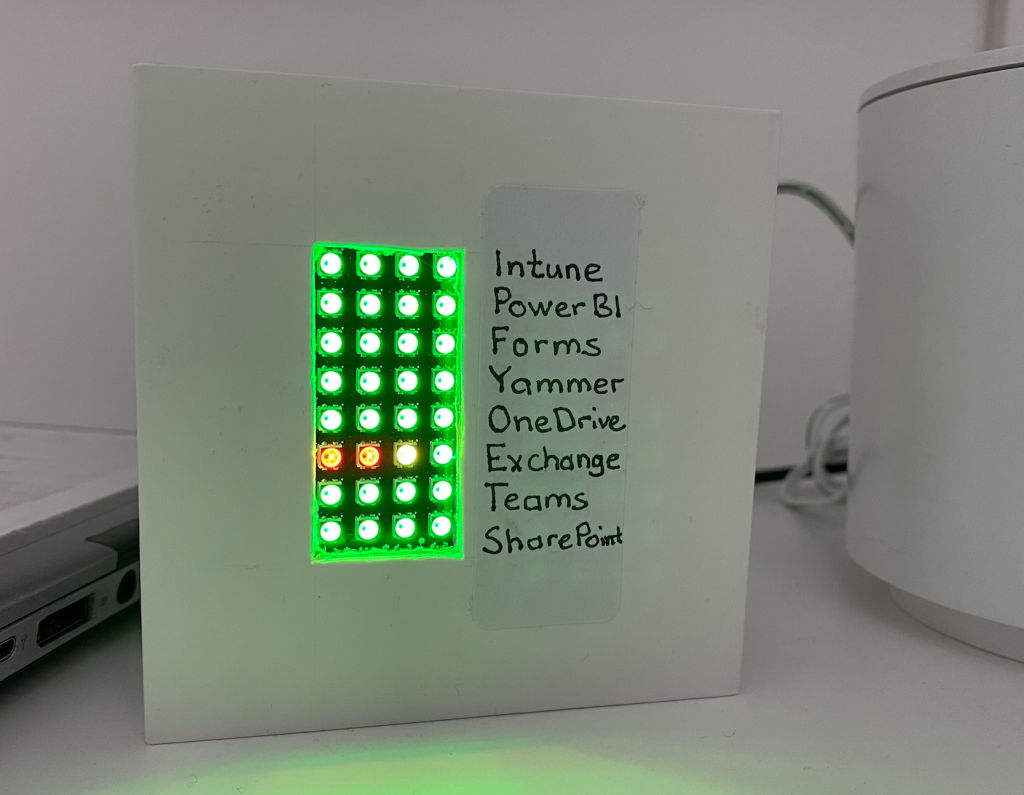
Status of some important services in Microsoft 365
In essence, I put the unicorn phat onto the raspberry pi zero w and wrote this python script:
The python script checks the service status every five minutes and shows it with colors on the unicorn phat.
1TB=1024GB in SPO Storage
You want to calculate your storage capacity in SharePoint Online? Here is how:
- Every 1TB is 1024GB (it might be confusing, see my previous post, but it’s how it is calculated)
- A tenant gets 1024GB by default
- For every user license of a product that includes the service plan called “SHAREPOINTSTANDARD”/SharePoint Online (Plan 1) you get 10 GB extra
- For every user license of a product that includes the service plan called “SHAREPOINTENTERPRISE”/SharePoint Online (Plan 2) you get 10 GB extra
- For every user license of a product that includes the service called “ONEDRIVEBASIC”/SharePoint Online OneDrive Basic you get 0.5 GB extra
Products vs. Service Plans
A product (a.k.a. SKU) consists of service plans. E.g. Office 365 E3 (product) consists of SharePoint Online Enterprise among others. It is a Service Plan that gives you additional storage, not a product. The information on “SharePoint Limits” page is (over-)simplified. Simplified for a good reason of course - to give a rule of thumb for calculating your storage.
Print2SPO - en enkel utskrift till SharePoint
Den här bloggposten är ett (en aning större) användar- (eller verksamhetsutvecklar-)tips om hur man kan sätta upp smarta utskrifter till SharePoint Online - utan några extraappar eller lösningar.
Först och främst, stort tack till min kollega Shahram som har presenterat idén för mig. Tänk dig ett följande scenario:
Du har en mall i Word som du fyller i, skriver ut på papper. Låt säga, det är en plockorder. Du vill digitalisera processen genom att skicka pdf:en till ett gemensamt dokumentbibliotek i SharePoint eller Teams.
1 TB = 1024 GB in SPO?
There is confusion around how the storage is calculated in SharePoint Online. I believe, in SharePoint Online 1 TB is 1024 GB (based on powers of two), although the SI Prefix is for numbers based on powers of 10 (1TB = 1000GB, Wikipedia). In this post I would like to summarize the results of my investigations and I hope Microsoft or the community can confirm or disconfirm this.
First, let me explain why we care about it. The storage in SharePont is limited and we need to keep an eye on it. Especially in our case, where we need to track storage utilization across different parts of the organization/our tenant. The storage in SharePoint is calculated like so:
Demote News in SharePoint Online
In case you published a news in SharePoint Online and you now want to “downgrade” it to a regular page, I have a solution for you.
The reasons why you would like to demote a News might vary:
- You publish an important message, perhaps a note about an operational disturbance. It might not relevant anymore, but you still want to keep the page in case someone wants to access the information.
- You accidentally create a page as a news.
- …
Kombinera två SharePoint-listor i PowerBI
Det här är en enkel guide på svenska om hur du kan ladda in data från två eller fler listor i SharePoint och lägga ihop dem till en.
Scenariot är följande. Du har två eller fler sajter i SharePoint Online som har var sin lista (med samma kolumner). Du vill ladda in data från båda och se en aggregerad/summerad version. Alternativet är att ha en delad lista, men ibland (av behörighetskäl eller av behovet för smärre anpassningar av enskilda listor), ligger det i separata listor/sajter.
Add a security group as hubbers using PowerShell
Today I needed to add a security group to “People who can associate sites with this hub” through PowerShell. Here is quick how-to. I usually say “hubbers” instead of the long “People who….”. By the way, if you want to know what prerequisites there are for being a hubber, read my other blog post
An example of how to add a security group is missing in the MS Docs:
Own praise badges in Teams
While reading the Teams News recap from December 2020, I found one thing that caught my attention particularly: Custom Praise Badges in Teams. Let’s try this. But first, those badges are the default ones:
They are good starting point. But to take it a step further, to really engage people and praise, you need some specific badges that mean something for your company.
To add a new badge all you have to do is to go to Teams Admin (obviously it requires you having the Teams Administrator Role):
Two workarounds for overcoming the listview threshold
These are two workarounds to see documents / list items in a view that exceeds the listview threshold of 5000 items.
Overcoming the listview threshold is as fun as succeeding in the limbo games.
This is changing all the time. When you read this, it might have changed. Today, 2021-01-05, me and my colleague found following two workarounds for listing over 5000 items in a list view in SharePoint Online:
Teams incoming webhooks for performance monitoring
Incoming webhooks in Teams are great, indeed. Last week I saw this tweet, which inspired me to share one of our webhooks.
There are many scenarios where it can be used, I would also like to share one of our scenarios: notifying our DevOps team about performance issues in SharePoint Online, detected through Exoprise.
This adaptive card (in Swedish) shows an alarm from Exoprise about login problems.
Two site logos?
We have had troubles updating site icons in SharePoint Online. It might be related to one of the following:
- It occures only on hub sites
- The sites have a custom theme
The error message:
We experienced a problem updating the icon. Please try again in a few minutes.
But what I found is that there are two places where you change the site icon. If the first does not work, try the second one, that was what worked for us:
DIY: Integrating Trådfri lights with Teams presence
It seems that Work from Home (WFH) is here to stay, it’s okay. I’d say, Work from a Smart Home is even more okay. To me, Home Automation (HA) and Work from Home (WFH) are really two peas in a pod.
Today’s “guest” is a tiny application that I’ve set up on my raspberry pi to listen to my presence (status) in Teams and show it with colors of my smart RGB light (IKEA Trådfri).
Flashing Trådfri lights on Azure Alerts
What if you put together Work From Home and Home Automation? Well, removing the common denominator (HOME) would mean Work Automation (sic!). I want to tell you about a tiny hobby project I have had at home, still related to work of mine: Whenever an Azure alert is triggered, my Trådfri smart light from IKEA flashes for a couple of seconds.
Summary (if you want to skip the long story below): The solution is a tiny web application. The publicly accessible url, exposed using ngrok, is registered as a webhook in an Azure Alert. It’s on Github, you’re welcome to use it as you please 😎:
Automatically detect new sites in SharePoint Online

Original image by William Warby. https://www.flickr.com/photos/wwarby/16414155179/in/photostream/
Sites in SharePoint are created all the time, not only for SharePoint, but also as storage for Yammer, Teams, Planner and other services in Microsoft 365. There are ways to keep track of them, but the ability to automatically detect a new site creation is quite appealing. Automatic detection means a trigger of a Power Automate (Flow) or a Logic App.
There are a few blog posts that exactly describe how you can detect when a new site is created in SharePoint Online:
Is an M365 Group a Yammer Community

Nowadays a Yammer Community gets a corresponding Microsoft 365 Group (Office 365 Group, Unified Group). In your work as an SPO Admin, you might need to differentiate “ordinary” Modern Team Sites from those ones that were created for a Yammer Community.
They both have GROUP#0 as Template. On the actual SPO Site object, there is nothing that you can use to differentiate those. Neither you can use the Office 365 Group information. But there is a way: if you connect to Exchange Online and get the group from there, then there is something useful.
Estimated Completion in Write-Progress in PowerShell

Have you also got many sites in your tenant? Write-Progress is the bare minimum in a script that goes through all sites. But there is also another nice way to make easier to see the progress - estimated completion time.
Although the idea comes from another blog post (My life is a message), I thought it could be worth sharing it again, especially in the cloud context.
Here is a bit simplified scenario: Getting information for every site. The status message in Write-Progress contains also the estimated completion time.
Optimizing lookups in PowerShell
Have you had a PowerShell script that contains two bigger arrays and you wanted merge the information. It can become quite slow if you need to search for every item from array A through all items in array B. The solution is called a HashTable! It might be not an advanced tip for some, but I was really glad to see a huge improvement, so I decided to share it as a post.
Page Diagnostics for SharePoint
While trying to set up a new Home Site, I discovered that there is a tool (browser extension) called Page Diagnostics for SharePoint.

After running this, I tried that command again and it was smart enough to detect the problem the tool discovered.

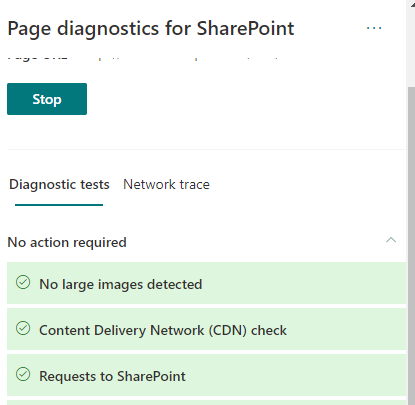
Also Network Trace is available.
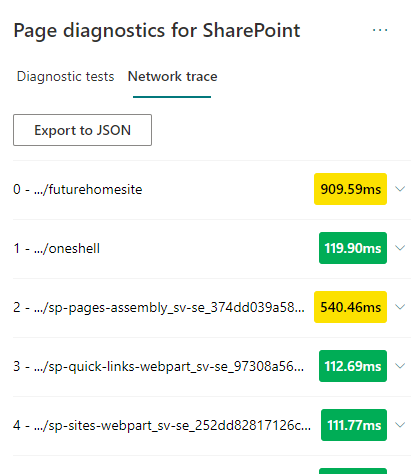
Network trace
Page Diagnostics Tool is defnitely a tool to have in the troubleshooting toolbelt for SharePoint.
Setting up a Home Site
Here is the script:
Deploying SPFx using Office 365 cli, custom AAD App and Azure Pipelines
In this post I would like to share some findings from setting a deployment of SPFx. In my work:
- I need to deploy SPFx solutions using Azure Pipelines
- I need to use the least privileges/permissions
- I cannot use Legacy Authentication
First of all, big thanks to @waldekm and the whole community of @office365cli and @m365pnp for the quick help, and that outside working hours.
Let’s take a look at the setup piece by piece
Power Automate for a one-time operations
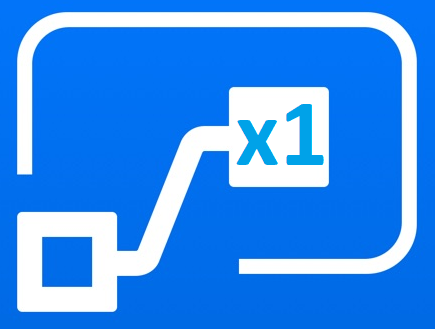
Honestly, Power Automate is great for automating repetetive stuff. But I think there is room for one-time flows as well. I’ll give you an example.
I’ve got an excel file with quite a few rows. And I need to convert it to a SharePoint List. I know there is a couple of options, such as Quick Edit in Classic View, Import an Excel file as a list (it also requires the classic view), there will be Excel import in Modern as well. But I need to also change the column names, maybe adjust something “on-the-go”.
Modern Team Site without an Office 365 Group
These are my findings around Modern Sites without Office 365 Groups. It is, of course, a subject to change.
Today (2020-02-21) when you create a Modern Team Site without a group, you will get a site with the template STS#3. This oldie has been around for a while, hasn’t it?
I would always recommend creating Office 365 Group Connected sites.
How it is created
Through PowerShell/REST or from SharePoint Home, if your account is not allowed to create Office 365 Groups, it will automatically create a site without a group.
Multilingual MS Forms
Want to translate your MS Forms into other languages? Create a form, not a quiz. It is available in both Forms and Forms Pro licenses.
Today I want to share one of my findings. One of those that seem obvious once you know, but that take time to find out.
Unfortunately, there is no official comparison of what is included in MS Forms vs. MS Forms Pro. So I thought that the ability to have forms in multiple languages was connected to the license.
Using Sway as a simple static site builder
Sometimes all you need is just a simple static web page: instructions, a landing page, a collection of links. I think I have a perfect use case for Sway. Consider a scenario similar to what Laura Kokkarinen writes in her blog post:
An external user invitation needs an inviteRedirectUrl. Usually it is myapps.microsoft.com. In Laura’s case it was a given extranet url.
Site Collection App Catalog vs. Tenant App Catalog
Site Collection App Catalogs are great for special cases (like developing apps or site unique apps), but using them on scale would be a mess.
I got a question: Why should we use the Tenant App Catalog at all when we could enable a Site Collection App Catalog on every teamsite? So the suggestion here is to install SharePoint Framework Packages on many Site Collection App Catalogs, instead of the Tenant App Catalog. In that way those wouldn’t be visible for all users in the “Add an app” page.
The Path Length Limit of 400 chars in SharePoint Online

This post is my summary and my conclusions on the Path Length Limit in SharePoint Online and OneDrive.
How the path length is calculated
Path Length is not the same as the URL length. It is the relative Url.
/sites/site-url/documenlibrary/folder1/folder2/filename.fileextension
Calculations rules
- Only the server relative url part is counted. The “https://[tenant].sharepoin.com” has no impact on that. It starts from the foward slash: “/sites” (or /teams).
- An encoded value such as a blankspace (%20) is treated as one character, not three.
- A unicode character, and an emoji is treated as one character. Good news for Non-English Names.
- Url Parameters, like “?Web=1” are not calculated.
- The site url and the document library url is taken into account
- All slashes are included
- A file extension is also included, and even the dot, e.g. “.docx”
Other related information
- A site url and a group name can only be 64 characters max.
- The path in the “Copy Link” is much shorter than the “real” path
- There is no limit (as of time of writing - 2019-10-30) on the folder name length (other than the bigger limit of 400 characters), I had no issues to add a folder name with 312 characters.

A user can only create 250 groups

A non-admin user can create no more than 250 resources in Azure AD. That is one of the many Azure AD service limits and restrictions. A “resource” can be an app registration, an Office 365 Group etc. But I would like to discuss Groups more in detail.
Imagine the following scenario: Your organization has disabled Office 365 Group Creation. Only IT can create new groups. A service account has been set up for creation of team sites. The application permissions are “binary”, either everything or nothing: Group.ReadWrite.All. This service account will hit the limit very soon.